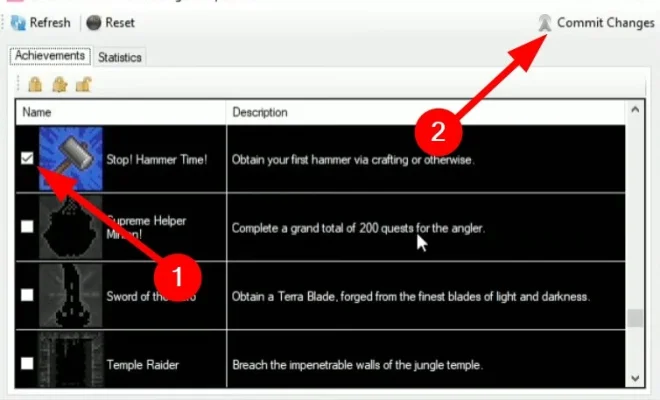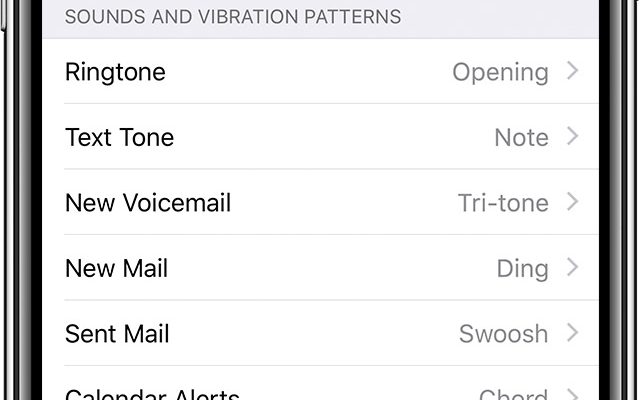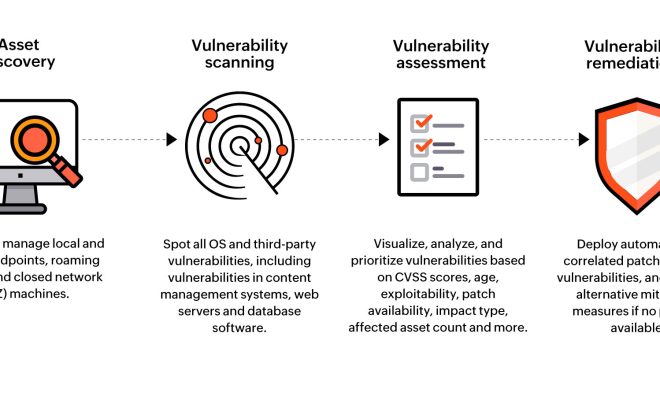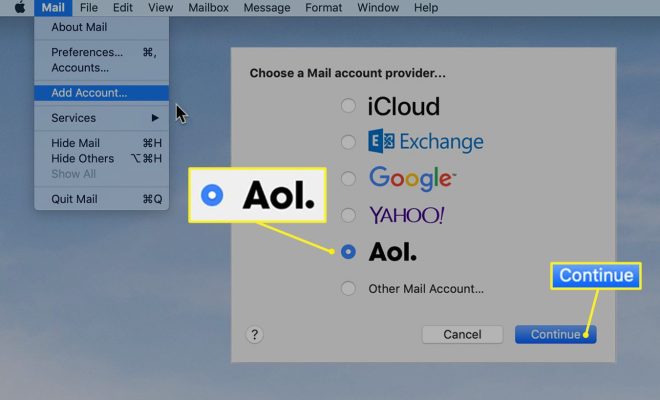How to Use Chroot in Linux and Fix Your Broken System

If you have ever encountered a broken system on your Linux machine, you probably know the importance of Chroot. Chroot is a powerful feature that allows you to change the root directory of your system and work with it as if it were the real root directory. This article will guide you on how to use Chroot and fix your broken Linux system easily.
What is Chroot?
Chroot stands for Change Root. It involves creating a new environment within a running system that has its root directory. Once the new environment is set up, all commands and files will be executed in the environment’s root directory instead of the system root. It is useful for isolating or testing software in a controlled environment and for repairing a system that has crashed.
How to use Chroot to fix your broken system
Step 1: Boot your system
Boot your system with a live CD, external drive or a USB stick. This way, you will be able to access your hard drive.
Step 2: Find out the device of the root partition
Once you have booted from a live CD or USB, you need to find out the device of the root partition. You can use the command below to find out:
sudo fdisk -l
This command lists all available devices and their partitions. You should be able to identify the partition of your system root.
Step 3: Mount your root partition
The next step is to mount your root partition. You can use the command below:
sudo mount /dev/sda1 /mnt
Replace /dev/sda1 with your root partition.
Step 4: Mount the necessary directories
You also need to mount other directories necessary for running a functioning system. These are:
sudo mount –bind /proc /mnt/proc
sudo mount –bind /dev /mnt/dev
sudo mount –bind /sys /mnt/sys
Step 5: Chroot into your system
Now you can chroot into your system by executing the command below:
sudo chroot /mnt /bin/bash
When you execute this command, your system will be in a chroot jail. That means you will be accessing your system as if you were on your machine.
Step 6: Fix your broken system
This is the stage where you fix whatever was broken in your system. You can install new software, update packages or even repair broken configurations. Once you are done fixing the system, you can exit the chroot jail by executing the command below:
exit
Step 7: Unmount the system directories
You need to unmount the directories you mounted in step 4 before rebooting your system. Execute the following commands:
sudo umount /mnt/proc
sudo umount /mnt/sys
sudo umount /mnt/dev
sudo umount /mnt
Conclusion
Chroot is a powerful feature that can save you from frustrating moments you experience when your Linux machine crashes. By following the above steps, you can easily fix your broken system using Chroot. However, be cautious when making changes to your system because making wrong changes can cause even more damage.