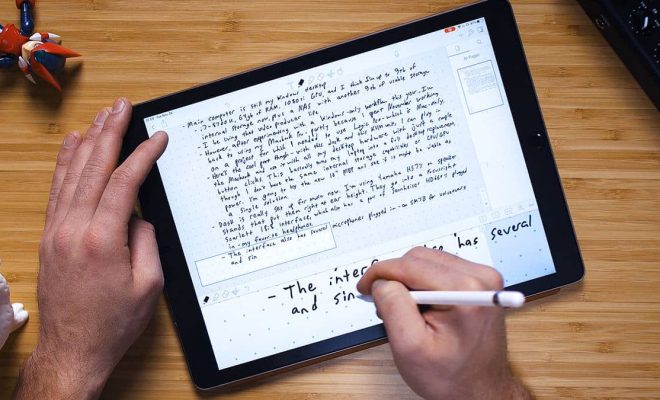How to Use APA Format in Google Docs

APA format is widely used in academic writing and research papers, and it is essential to follow this format to ensure that your work is presented in a clear and organized manner. Google Docs is a powerful word processing tool that many people use, and it is possible to use APA format in Google Docs with ease. In this article, we will discuss how to use APA format in Google Docs.
- Set up margins and font
APA format requires a specific font and margin size. The recommended font is Times New Roman, size 12, with double-spaced text. Go to the “File” and select “Page setup”. Set up the margin size to 1 inch for all sides.
- Add a Running Head
The running head is a brief title that appears at the top of each page. It should be no more than 50 characters and should provide a brief synopsis of the entire paper. The running head should be aligned to the left-hand side of the page. To add a running head in Google Docs, go to “Insert > Header > Edit Header” and type your running head in the insert header line.
- Add a Title Page
APA format requires a title page with specific information. The title page should include the title of the paper, the author’s name, and institutional affiliation. The title should be centered, and the author’s name should be just below it. To add a title page, go to “Insert > Page break” and then add the required details.
- Use correct in-text citations
APA format requires authors to cite their sources in a particular way. All in-text citations should include the author’s last name followed by the year of publication. If you’re using a direct quote, you will also need to include the page number. To add an in-text citation, highlight the text you want to cite and click “Insert ” Citation ” in the toolbar.
- Add a References Page
APA format requires a reference page that lists all the sources used in a paper. The reference page should be formatted alphabetically and should include the author’s name, publication date, title, and publication information. To create a reference page, add a new page at the end of the document, then go to “Insert > Bulleted List” and start entering the citation details.
In conclusion, using APA format in Google Docs is easy, and it can be done quickly once you’re familiar with the requirements. By following the guidelines listed above, you can ensure that your work is presented in a professional and organized way. Remember to always reread and proofread your work before submitting it to ensure that it is free from errors and adheres to the APA format.