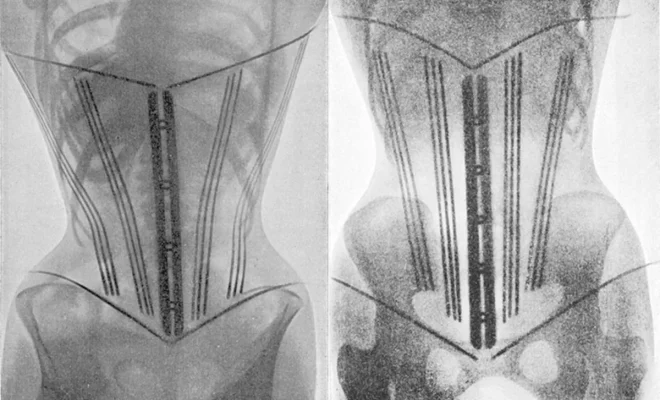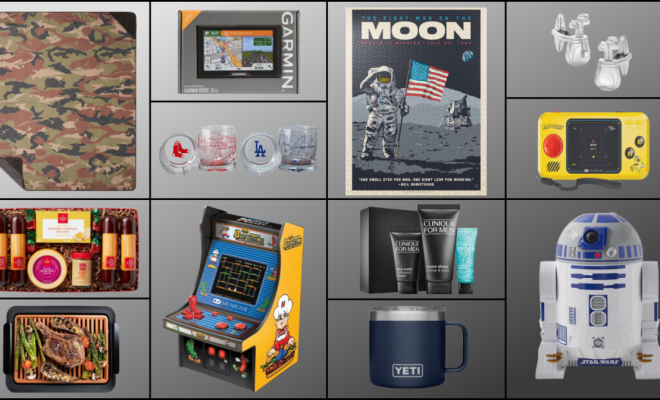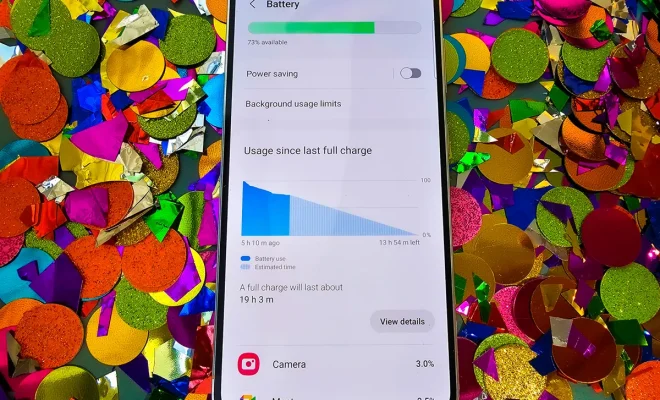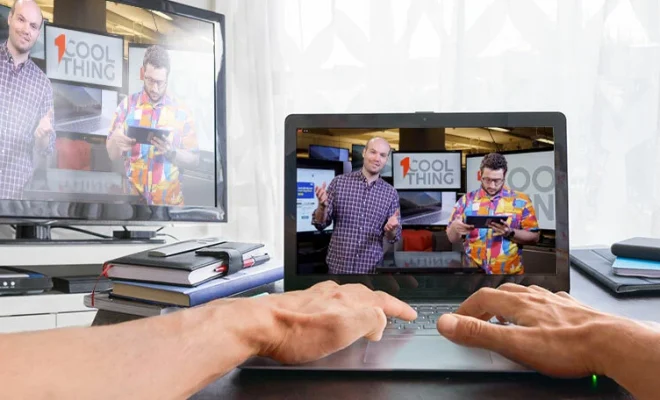How to use an AT&T iPhone on T-Mobile’s no-contract network

Are you ready to break free from your contracted AT&T plan and want to switch to T-Mobile’s no-contract network using your existing iPhone? The good news is that it’s possible, and we’re here to guide you through the process. In this article, we will outline the steps required to use an AT&T iPhone on T-Mobile’s no-contract network.
Step 1: Ensure iPhone Compatibility
Before making the switch, you need to ensure that your AT&T iPhone is compatible with T-Mobile’s network. Most modern iPhones (iPhone 6 and newer) are compatible with both networks. However, it’s always best to double-check by visiting T-Mobile’s official website and using their compatibility checker tool.
Step 2: Unlock Your AT&T iPhone
Next, you’ll need to unlock your AT&T iPhone so that it can be used on T-Mobile’s network. To do this, follow these steps:
1. Ensure your account is in good standing with AT&T, meaning all bills have been paid and there are no overdue payments.
2. Verify that your iPhone has been fully paid for if it was purchased on a device installment plan.
3. Request an unlock code from AT&T by either visiting their website or by calling customer support.
4. Once you receive the unlock code via email (usually within a few days), follow the provided instructions to unlock your phone.
Note: Some iPhones might already be unlocked, in which case you can skip these steps.
Step 3: Choose a T-Mobile Plan
Now that your iPhone is unlocked and ready for T-Mobile’s network, choose a suitable no-contract plan from their website or visit a nearby store. Some popular options include:
1. T-Mobile Prepaid – Offers a variety of prepaid plans without contracts or credit checks.
2. T-Mobile Magenta – Offers unlimited talk, text, and data at affordable prices without contracts.
Step 4: Purchase a T-Mobile SIM Card
After choosing your desired plan, purchase a new T-Mobile SIM card online or at a local store. You can also request one from T-Mobile’s customer support over the phone.
Step 5: Insert New T-Mobile SIM Card
Before inserting your T-Mobile SIM card, power off your iPhone. Proceed to remove the AT&T SIM card and replace it with the new T-Mobile SIM card. You can use a paperclip or a SIM eject tool to access the SIM card tray. After inserting the new card, turn on your iPhone.
Step 6: Activation
Finally, follow any on-screen prompts to activate your iPhone on the T-Mobile network. If needed, contact T-Mobile’s customer support for assistance with activation.
After completing these steps, you should now be able to use your AT&T iPhone on T-Mobile’s no-contract network. Enjoy the freedom of no long-term commitments while still utilizing your favorite device!