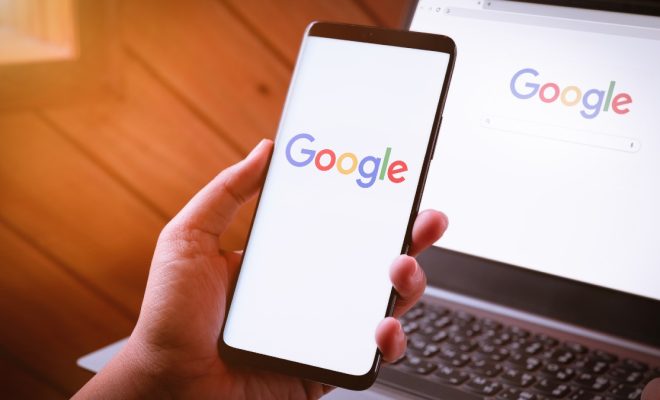How to Update Your PS5

As a proud owner of the highly anticipated PlayStation 5, you would want to ensure that your gaming console is up-to-date to get the most out of performance, security, and stability. Updating your PS5 is pretty straightforward, and it takes only a few minutes to complete. In this article, we will take you through how to update your PS5 console.
Why Should You Update Your PS5?
Updating your PS5 is vital for several reasons. Firstly, updating your PS5 ensures that you receive the latest features, performance enhancements, and bug fixes from Sony. It also improves the overall security of your gaming console, reducing the risk of malicious attacks or vulnerabilities.
In addition, updates typically enhance system stability, which ultimately enhances your gaming experience. This means fewer crashes or issues with games, improved frame rates, and better 3D audio.
How to Update Your PS5
Before attempting to update your PS5, ensure that your console is connected to the internet. You can do this by going to ‘Settings’ and selecting ‘Network,’ where you’ll find the option to connect to the internet.
Once you’ve established an internet connection, there are two ways to update your PS5:
1. Automatic Updates
The PS5 features automatic updates that can download and install available updates in the background. To enable automatic updates, follow these steps:
– Go to ‘Settings’ and select ‘System.’
– Select ‘System Software’ and then ‘System Software Update and Settings.’
– Enable the ‘Automatic Downloads’ toggle button.
2. Manual Updates
If you have disabled automatic updates or want to check whether your PS5 is running the latest version, you can manually check for updates. Follow these steps:
– Go to ‘Settings’ and select ‘System.’
– Select ‘System Software’ and then ‘System Software Update and Settings.’
– Click on ‘Update System Software.’
– Select ‘Update Using the Internet,’ and the console will start downloading the update.
After the Download and Installation Process
Once your console finishes downloading and installing the update(s), it will automatically restart. You can also restart the console manually to apply the updates immediately. Once the restart process is complete, your console is ready to use.
Final Thoughts
Updating your PS5 console is crucial to get the best gaming experience and improve the console’s performance, security, and stability. With both automatic and manual options, updating your PS5 is a very simple process, so there shouldn’t be any reason why you should miss out on the latest features and enhancements. Just ensure that you have a stable internet connection and enough storage for the console to complete the download and installation process.