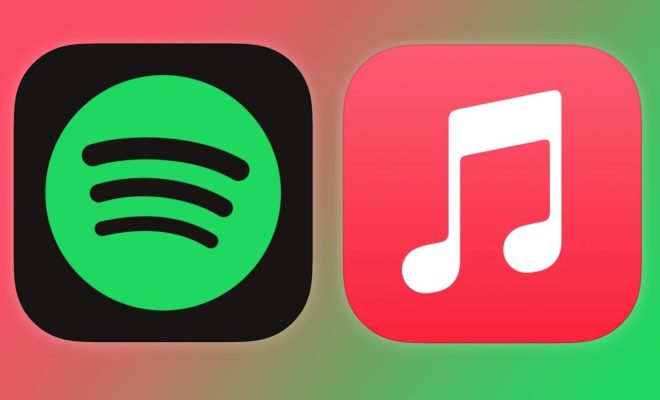How to Update Google Play Services
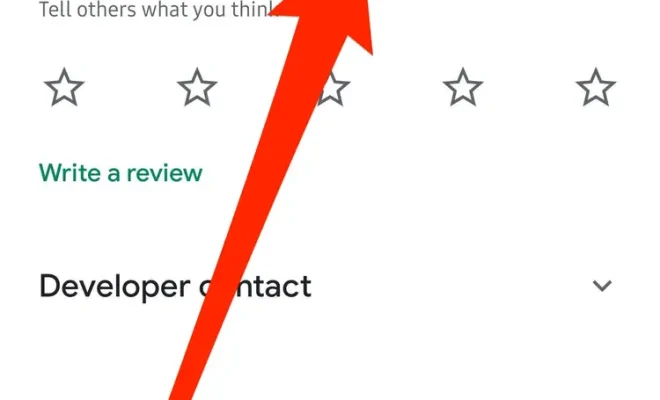
Google Play Services is an essential app for Android users. It is responsible for updating your other Google apps and services, ensuring that they are constantly working optimally and up-to-date. However, sometimes Google Play Services may not update automatically or may require manual updating by the user. Here is a guide on how to update Google Play Services.
1. Check your Google Play Services version:
The first step to update Google Play Services is to check the version currently installed on your device. Open the “Settings” app on your device and scroll down to “Apps and notifications”. Tap on “Google Play Services”, which should be listed among your apps. The version number will be displayed under the name. If the version you have is outdated, it’s time to update it.
2. Update Google Play Services via Google Play Store:
Updating Google Play Services is easy if you use the official Google Play Store. Open the Play Store app, and then search for “Google Play Services” in the search bar. Once you find the app, click on the “Update” button.
If the “Update” button is grayed out, it may be due to your device’s settings or low storage space. You may need to reset your device cache or free up some space before updating.
3. Update Google Play Services via APK:
In some cases, the Play Store may not work correctly, and you can update Google Play Services via APK. APK stands for Android Package Kit, which is the file format that is used to distribute and install apps.
To update Google Play Services via APK, first, you need to download the latest version of Google Play Services from a trusted site. Make sure you select the right version based on your device compatibility.
Download the APK file and save it to your device. Go to your device’s “Settings” and click “Security.” Next, enable “Unknown sources” under Device Administration to allow the device to install APKs from sources other than the Play Store.
Locate the downloaded Google Play Services APK on your device and tap on it to install it. Follow the prompts to complete the installation process, and then restart your device.
4. Update Google Play Services via Google Play Service beta program:
Google Play Service beta program allows users to be the first to try out the new features before they get released officially. However, joining the beta program can be risky because beta versions are often not stable, and they can cause problems with your device.
To join the Google Play Service beta program, go to the Google Play Service beta website and click “Become a Tester.” Once you are accepted, you will receive updates through the Play Store when they are released.
In conclusion, it’s crucial to keep your Google Play Services updated to ensure optimal performance of your apps and services. There are different ways to update your Google Play Services, and we recommend that you use the one that suits your device best. Keep your device updated and enjoy a hassle-free experience! ¬