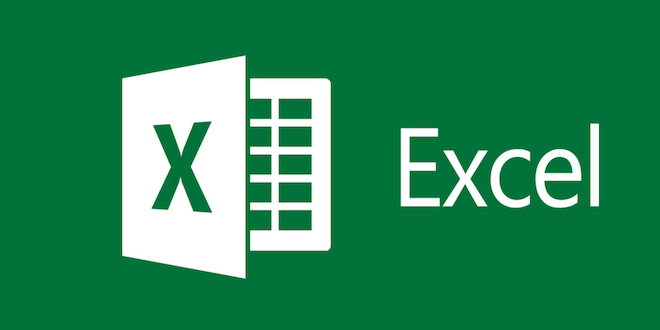How to Update Garmin Maps of All Types

Garmin maps are essential when it comes to navigation on different devices. The maps provide up-to-date information on locations, roads, and points of interest. However, with time, roads change and new locations come up, which means that Garmin maps also need updating. In this article, we will explore how to update Garmin maps of all types.
Updating Garmin Maps on a GPS Device
Updating maps on a Garmin GPS device is a straightforward process. To do so, follow the steps below:
1. Connect the device to a computer
Connect your GPS device to a computer using a USB cable. Ensure that the computer recognizes the device and establishes a connection.
2. Access the Garmin website
Access the Garmin website, and Sign in to your account. If you do not have one, create an account first.
3. Add your device
After login in, click “Add a Device.” The website will then prompt you to enter your GPS device’s details, such as the model and serial number.
4. Check for available updates
Once you have entered the details correctly, the website will automatically search for available updates for your GPS device.
5. Install the Map
Click on “Install” to start downloading and installing the new updates on your GPS device. It may take some time depending on the size of the update.
Updating Garmin Maps on a Computer
Updating Garmin maps on your computer is a more complex process. You need to use software such as Garmin Express, which provides an easy means of updating maps on your computer. Here is how to go about it:
1. Download Garmin Express
First, download and install Garmin Express software from the official website. The software is compatible with both Windows and Mac computers.
2. Connect your device to the computer
Using a USB cable, connect the GPS device to the computer. Ensure that the connection is successful.
3. Launch Garmin Express
Launch Garmin Express on your computer. The software will automatically detect your GPS device, and the necessary updates will appear.
4. Check for available updates
Click on the “Check for Updates” option to see if there are available updates for your Garmin device.
5. Install the map
If there are available updates, click on the “Install” option to start the installation process. Ensure that you have a stable internet connection as the process could take some time.
Updating Garmin Maps on a Smartphone
Garmin maps can also be updated on your smartphone. To do so, follow the steps below:
1. Download the Garmin Smartphone App
Download the Garmin Smartphone App from the Play Store or App Store, depending on your device.
2. Connect the device to the app
Open the app and connect the Garmin device to the app via Bluetooth.
3. Check for new updates
Once connected, go to the “Maps” option and check for available updates. To do this, click on the “Check for Updates” button.
4. Install the new map
If there are available updates, click on the update button to start the installation process. The process may take some time, depending on the size of the update.
Conclusion
Updating Garmin maps is essential to ensure accurate navigation. Failure to update maps may lead to wrong directions, delays, or even getting lost. Therefore, it is crucial to keep your Garmin up-to-date using the various methods outlined in this article. Follow the steps carefully and ensure that you have a stable internet connection for a smooth updating process.