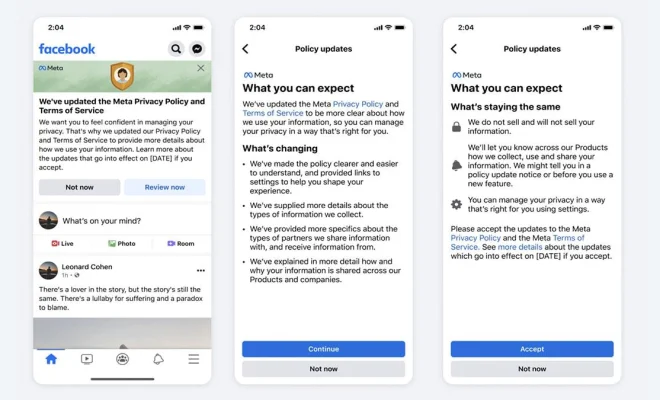How to Unlock the Touchpad on an HP Laptop

As the new era of laptops is moving towards more and more compact designs, laptops come with built-in touchpads. The touchpad is a convenient tool to have, allowing you to use your laptop without the need for a separate mouse. However, sometimes the touchpad can act up or even be deactivated. If you have an HP laptop and have found that your touchpad is locked, here’s how to unlock it.
Steps to Unlock the Touchpad on an HP Laptop:
Step 1: Look for the touchpad button on your HP laptop. It is usually located on the top left corner of the touchpad. The button might have a little icon that looks like a touchpad with a diagonal line on it.
Step 2: Once you have located the touchpad button, press it. This can sometimes unlock the touchpad immediately.
Step 3: If the touchpad is not unlocked by pressing the button, try double-tapping the top left corner of the touchpad. This is another shortcut to unlocking the touchpad.
Step 4: If the button and double-tapping doesn’t work, try using the keyboard shortcut. Hold down the “Fn” key on your HP laptop’s keyboard and then press the touchpad button. This should unlock the touchpad.
Step 5: If none of the above steps work, the touchpad may be disabled in your settings. Open the Control Panel on your HP laptop and navigate to the Mouse settings. Under the Touchpad tab, make sure the Touchpad is enabled. You can also adjust the sensitivity of the touchpad from the same settings.
Step 6: Still having trouble? Try updating your touchpad drivers. Go to the HP website and download the latest touchpad drivers for your laptop. Install and restart the laptop. This should unlock the touchpad.
In Conclusion:
The touchpad on an HP laptop is an essential feature. It is important to know how to unlock it when it is disabled. The above steps should help to unlock the touchpad on your HP laptop. Remember to always check the touchpad settings and update the drivers regularly, as this can prevent any issues with the touchpad in the future. With these tips, you will be able to use your touchpad to navigate through your laptop without any trouble.