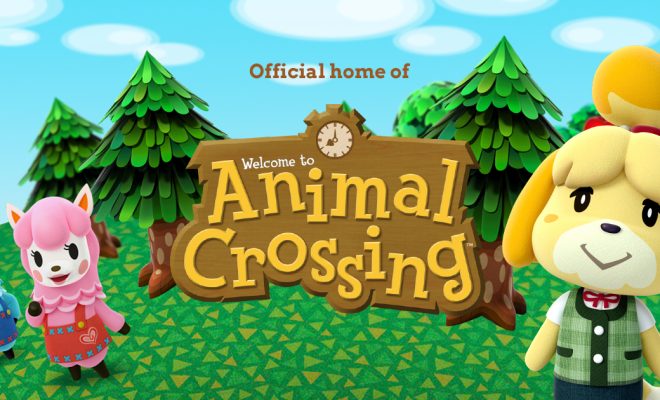How to Uninstall the Epic Games Launcher
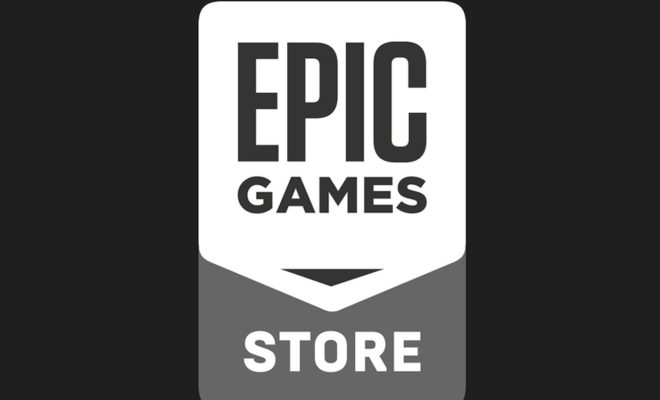
Epic Games Launcher is a popular game management software that offers numerous features to its users. However, there may come a time when you may want to uninstall the launcher either due to system errors, lack of storage space, or other reasons. In this article, we’ll explore the various methods of uninstalling Epic Games Launcher from your Windows, Mac, or Linux system.
Uninstalling Epic Games Launcher in Windows
The process of uninstalling Epic Games Launcher from Windows may vary slightly depending on your version of Windows. Here’s how you can get it done:
Method 1: Using the Control Panel
1. Go to the Control Panel on your computer.
2. Click on “Programs and Features.”
3. Find Epic Games Launcher in the “Programs and Features” list and click on it.
4. Select “Uninstall” to begin the process.
5. Wait for the uninstaller to finish deleting the files.
6. Restart your computer.
Method 2: Using the Start Menu
1. Click on the “Start” button.
2. Go to “All apps”.
3. Find the Epic Games Launcher icon and right-click on it.
4. Select “Uninstall” from the drop-down menu.
5. Follow the instructions on the uninstaller to complete the process.
6. Restart your computer.
Uninstalling Epic Games Launcher in Mac
Uninstalling Epic Games Launcher on Mac is a straightforward process because you only need to delete the application from your Applications folder. Here’s how:
1. Launch the “Finder” app.
2. Navigate to the “Applications” folder.
3. Find the Epic Games Launcher icon and right-click on it.
4. Select “Move to Trash”.
5. Enter your administrator password when prompted.
6. Empty the trash to permanently delete the files.
Uninstalling Epic Games Launcher in Linux
The process of uninstalling Epic Games Launcher on Linux involves removing the application files manually. Here’s how:
1. Launch the terminal.
2. Type “cd ~/.local/share/” to navigate to the Epic Games folder.
3. Enter “rm -rf EpicGamesLauncher” to delete the folder that contains app files.
4. Type “cd ~/.config/” to navigate to the configuration files folder.
5. Enter “rm -rf Epic” to delete the configuration files folder.
6. Restart your system.
Conclusion
That’s how you can uninstall the Epic Games Launcher from your Windows, Mac, or Linux system. While the process may vary slightly on different platforms, it remains a straightforward process that can be done quickly. Always ensure to restart your system after uninstalling the software to ensure that all files are completely removed from your system.