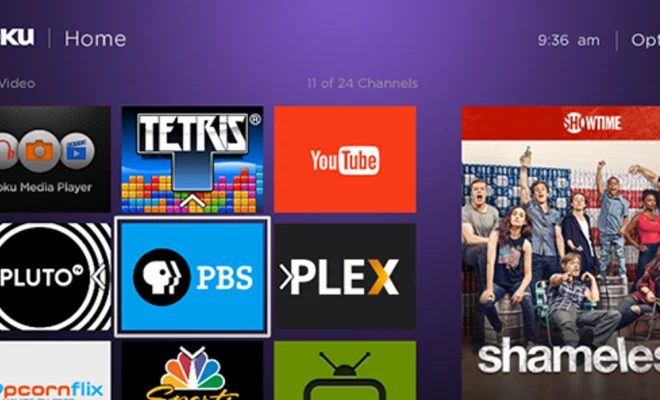How to Uninstall Steam on a Mac

If you’re a Mac user and a gamer, you’re probably familiar with Steam, the popular gaming platform developed by Valve Corporation. However, there may come a time when you need to uninstall Steam for various reasons. Maybe you’re switching to a different gaming platform, or perhaps you need to free up disk space on your Mac. Whatever the reason, here’s a step-by-step guide on how to uninstall Steam on a Mac.
Step 1: Close Steam
Before uninstalling Steam, make sure you’ve closed it completely. You can do this by going to the Steam menu on the top left of your screen and selecting “Quit Steam.”
Step 2: Drag the Steam App to Trash
The next step is to relocate the Steam app to the Trash folder. You can do this by going to your Applications folder and finding the Steam app. Click and drag the Steam app to the Trash.
Step 3: Remove Steam Preferences and Saved Games
After moving the Steam app to Trash, you may want to delete the Steam preferences and saved games as well. This will free up additional disk space on your Mac. To do this, go to your Library folder, open the Application Support folder, and delete the Steam folder. Next, go back to the Library folder, open the Caches folder, and delete the com.Valve.Steam folder.
Step 4: Empty Trash
Once you’ve removed the Steam application and its related files and folders, it’s time to empty your Trash folder to completely uninstall Steam from your Mac. To do this, right-click on the Trash icon on your Dock and select “Empty Trash.”
Step 5: Restart Your Mac
Restarting your Mac after uninstalling Steam is recommended to clear any residual files and make sure the uninstallation process was successful.
Conclusion
Uninstalling Steam from a Mac is a straightforward process. By following the above-mentioned steps, you can safely and easily remove Steam and its associated files from your system. Remember, before uninstalling Steam, make sure you’ve closed it completely and consider deleting preferences and saved games to free up additional disk space.