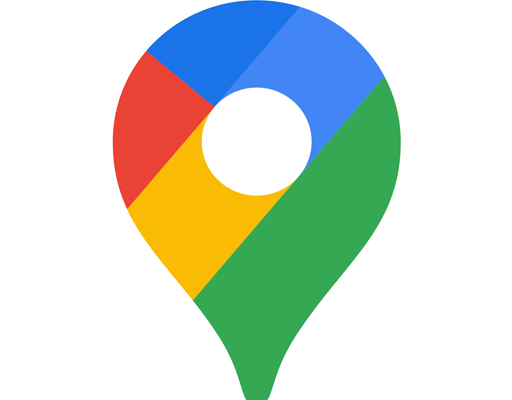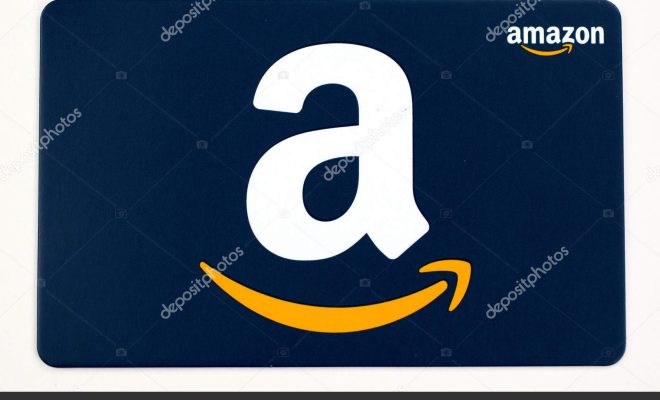How to Uninstall a Game on Xbox One

Uninstalling a game on Xbox One is not as difficult as it may seem. Whether you’re looking to free up some storage space or simply want to remove a game that you no longer play, uninstalling a game from your Xbox One console is a straightforward process.
Here are the steps on how to uninstall a game on Xbox One:
Step 1: Open the Xbox One dashboard
The first step is to open the Xbox One dashboard. This can be done by pressing the Xbox button on your controller. Once the dashboard is open, navigate to the home screen.
Step 2: Locate the game you want to uninstall
Look for the game you want to uninstall on the home screen. Alternatively, you can also find the game by pressing the “My games and apps” button on the dashboard. This will show you a list of the games currently installed on your Xbox One console.
Step 3: Select the game
Once you’ve located the game you want to uninstall, select it by hovering over it and pressing the “Menu” button on your controller. This will bring up a list of options, including “Uninstall”.
Step 4: Uninstall the game
Select “Uninstall” and follow the on-screen prompts to complete the process. The game will be removed from your Xbox One console and you will be able to free up storage space.
It’s worth noting that uninstalling a game will not delete your save data or achievements. If you ever decide to reinstall the game, your progress and achievements will still be there.
In conclusion, uninstalling a game on Xbox One is a simple process that anyone can do. It’s quick, easy, and can help free up valuable storage space on your console. So, if you no longer play a certain game, don’t hesitate to uninstall it and make room for new adventures!