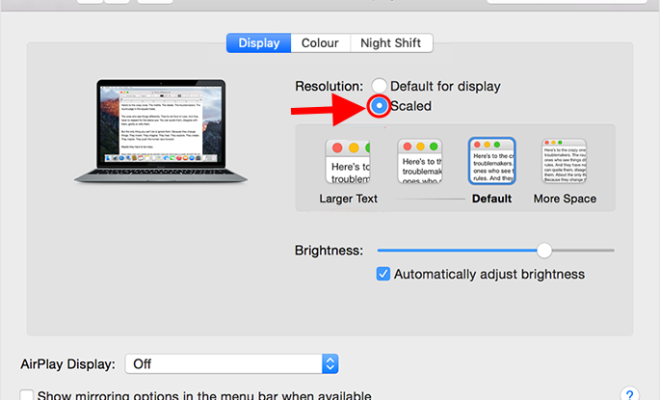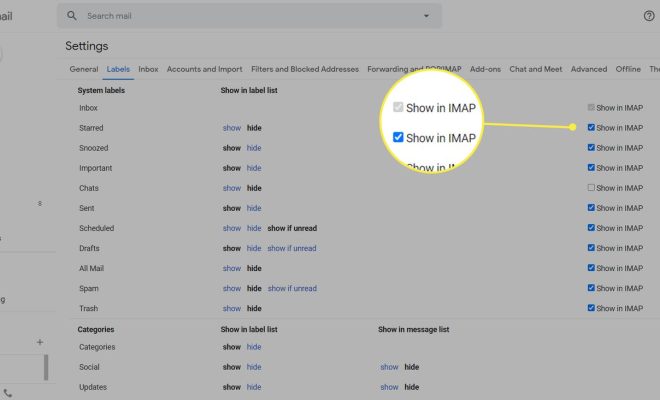How to Undo and Redo on a Mac

As a Mac user, you may have found yourself making some mistakes while typing or editing a document, making it necessary to undo and redo certain changes. Fortunately, the Mac operating system has simple keyboard shortcuts that allow you to undo and redo actions quickly and easily.
To undo an action on a Mac, simply press Command + Z. This will undo the most recent action performed on your Mac. If you need to undo additional actions, you can keep pressing Command + Z to go back further into your history.
If you need to redo an action that you just undid, press Shift + Command + Z. This will redo the last change that was undone. If you need to redo an additional action, you can press Shift + Command + Z again to continue redoing additional changes.
In some cases, you may notice that these keyboard shortcuts don’t work. This can happen if you’ve accidentally disabled the undo and redo functions in a particular application. You can check if the undo and redo functions are enabled by checking the Edit menu in the application you are using. Make sure that the options for undo and redo are not greyed out.
Another way to undo and redo actions on a Mac is by using the mouse. If you have a Magic Mouse, you can swipe left with two fingers to go back in your history and undo actions. To redo actions, swipe right with two fingers on the mouse.
In conclusion, the undo and redo functions on a Mac are essential for day-to-day tasks. Using the keyboard shortcuts or mouse gestures are easy and intuitive ways to undo and redo actions, which can save you time and effort when editing and typing a document. So next time you need to make changes to a file on your Mac, remember these simple but powerful shortcuts.