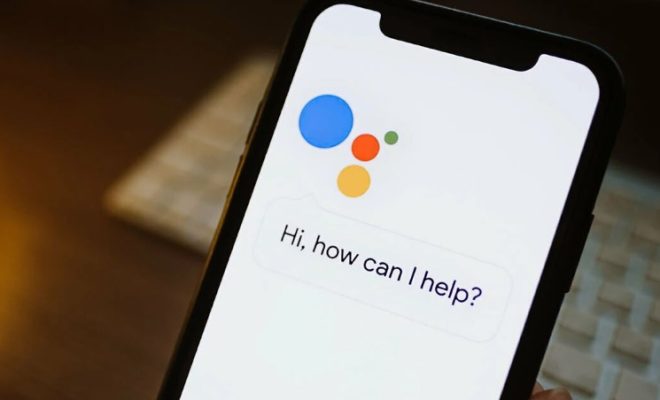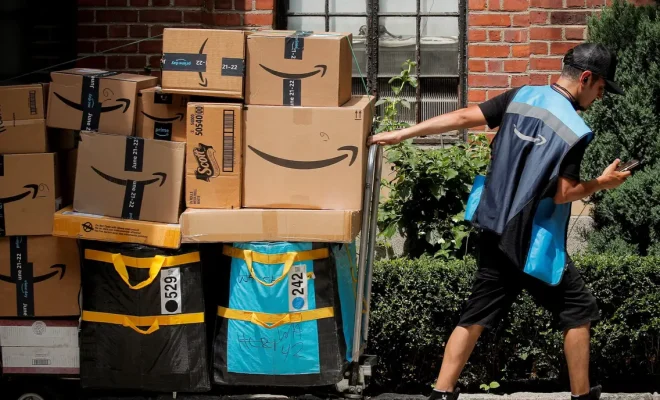How to Unbrick Your Android Phone: 4 Methods for Recovery

Bricking your Android phone can be a disastrous experience. This happens when the phone’s software is corrupted or becomes unstable, making it unable to boot up. While recovering your bricked Android phone might seem like an overwhelming task, there are a few methods you can use to sort it out.
Below are four methods to help you unbrick your Android phone:
- Soft Reset
The first and easiest method to try and unbrick your Android phone is by performing a soft reset. This method is also known as a battery pull, and it involves removing the battery of your phone for a few seconds before reinserting it and booting up your phone. In some cases, this method alone can reboot your phone correctly.
- Safe Mode
If soft resetting your phone does not work, you can try booting it up in safe mode. This will boot up your phone with only essential applications and system processes running. If third-party apps caused the bricking of your phone, then it will not cause any issues as they will be disabled in safe mode.
The method for booting into safe mode varies depending on the phone’s brand and model. However, you can start by holding down the power button and volume down button simultaneously until the boot screen appears. From there, release the power button and continue holding the volume down button until your phone boots up in safe mode.
- Recovery Mode
Recovery mode allows you to access the phone’s internal system and perform essential hardware-related operations like clearing the cache, restoring the factory settings, or updating the firmware. If the problem is fixable through a factory reset, this method is your best bet.
To enter recovery mode, hold down the power button and volume up button simultaneously until the boot screen appears. Release the power button but keep holding down the volume up button until the phone boots up into recovery mode.
Once you enter recovery mode, navigate using the volume control button, and select factory reset to restore your phone’s settings to default. However, note that this operation will wipe out all data on your phone, and you might risk losing all your saved data and files.
- Flash Stock Firmware
If all the above methods fail, there’s another method to try flashing your phone’s stock firmware. Every Android phone comes with a firmware that tells the phone how to work, and if this becomes corrupt, your phone can brick. By flashing the stock firmware, you can overwrite the corrupted version and install a new one.
Flashing stock firmware is a more advanced procedure and requires some technical knowledge. It is also important to follow the instructions given by the manufacturer of the phone explicitly. You will need to download the right firmware version for your phone, and a tool like Odin or Fastboot to facilitate the flashing. It is also essential to back up your phone’s data before attempting this method, as this method wipes out all data on the phone.