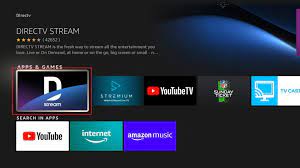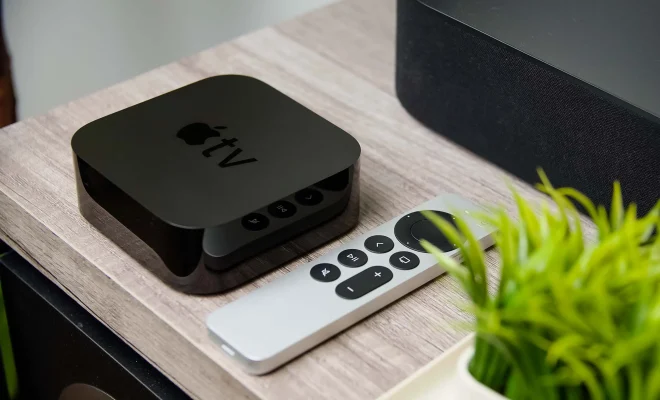How to Turn On Bluetooth in Windows 7

If you’re using a Windows 7 PC, turning on Bluetooth is a simple process. Bluetooth technology allows for wireless communication between devices, like headphones, keyboards, and mice. Here’s how to turn on Bluetooth in Windows 7:
Step 1: Click on the Start menu, located in the bottom left corner of your screen.
Step 2: Click on “Control Panel” from the menu options.
Step 3: In the Control Panel window, locate “Hardware and Sound” and click on it.
Step 4: Under “Devices and Printers,” click on “Add a device.”
Step 5: The next screen will show a list of available devices that can be paired with your computer. Make sure the Bluetooth device you want to connect is turned on and discoverable.
Step 6: Choose the device you want to connect and click on “Next.”
Step 7: Once the device is successfully paired, it’ll be listed under “Devices and Printers.”
If you encounter any issues during the pairing process, it’s possible that your computer didn’t come equipped with Bluetooth capabilities. If that’s the case, you may need to purchase a Bluetooth adapter.
Another thing to note is that some devices may have their own software or driver that needs to be installed on your computer before they can be paired with Bluetooth. For instance, gaming controllers often require their own software to work via Bluetooth.
By following these steps, you should be able to turn on Bluetooth in Windows 7 and connect with other devices wirelessly. This makes it easy for you to work or play on your computer without the hassle of cords and wires.