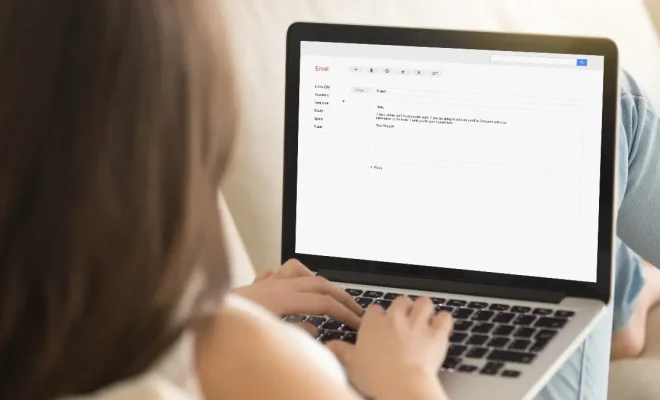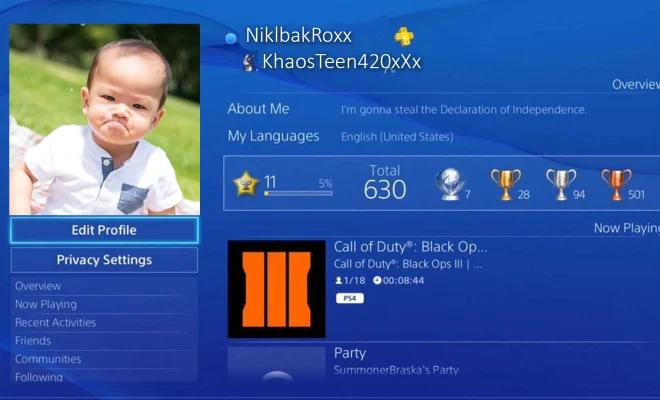How to Turn Off Tablet Mode in Windows 10

If you’re a Windows 10 user, you may occasionally find yourself in ‘Tablet Mode’. This mode is designed for touchscreen devices like tablets and 2-in-1 laptops, where the interface is optimized for touch input. However, if you’re using a regular desktop or laptop computer, tablet mode can be more of a burden than a helpful feature. Luckily, turning off tablet mode is quick and easy. Here’s how to turn off tablet mode in Windows 10:
Method 1: Using the Action Center
The quickest way to turn off tablet mode is through the Action Center. Here’s how to do it:
Step 1:
Click on the Action Center icon located in the notification area (bottom right-hand corner) of your screen. You can also access it by pressing the Windows key + A on your keyboard.
Step 2:
In the Action Center, click on the ‘Tablet mode’ tile to toggle it off. It should turn grey when it is turned off.
Method 2: Using the Settings app
Alternatively, you can turn off tablet mode from the Windows 10 Settings app. Here’s how to do it:
Step 1:
Open the Settings app by clicking on the Start menu and selecting Settings (gear icon).
Step 2:
Click on ‘System’.
Step 3:
Select ‘Tablet mode’ from the left-hand menu.
Step 4:
Here, you can toggle tablet mode on/off by using the drop-down menu under ‘When I sign in’.
Step 5:
You can also choose whether you want to automatically switch to tablet mode when you detach your device’s keyboard or manually switch between desktop and tablet mode.
Method 3: Using the Registry Editor
If the above methods don’t work for you, you can try using the Registry Editor to turn off tablet mode. However, we recommend that you only attempt this method if you’re comfortable working with the Windows registry. Here’s how to do it:
Step 1:
Press the Windows key + R to open the Run dialog box.
Step 2:
Type ‘regedit’ and click OK.
Step 3:
Navigate to ‘HKEY_CURRENT_USER\SOFTWARE\Microsoft\Windows\CurrentVersion\ImmersiveShell’.
Step 4:
Locate the ‘TabletMode’ DWORD value in the right-hand pane and double-click on it.
Step 5:
Change the value data to ‘0’ and then click OK.
Step 6:
Close the Registry Editor and restart your computer.
Conclusion
Tablet mode can be a useful feature for touchscreen devices but not so much for desktops or laptops. Turning off tablet mode in Windows 10 is straightforward and can be done in a few clicks. Whether you’re using the Settings app, the Action Center or the Registry Editor, you can easily disable tablet mode and get back to a more familiar desktop experience.