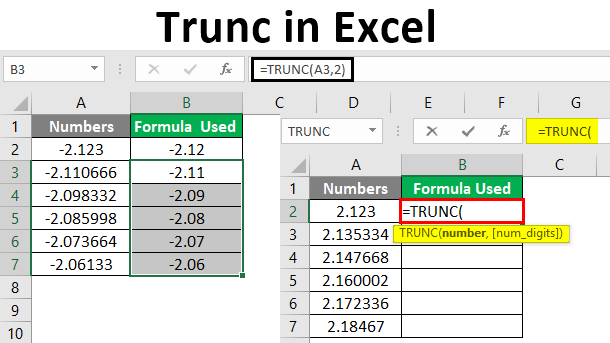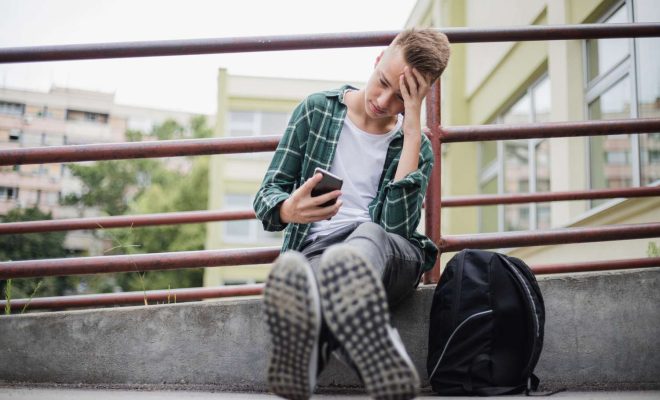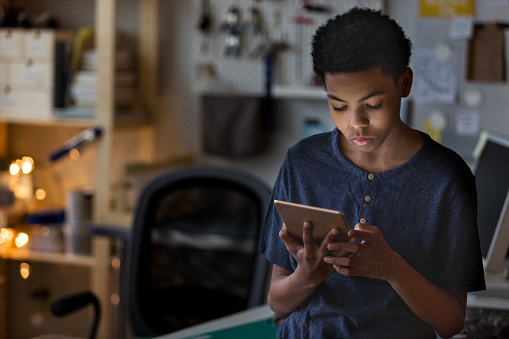How to Turn Off Subtitles (Closed Captions) on Fire Stick
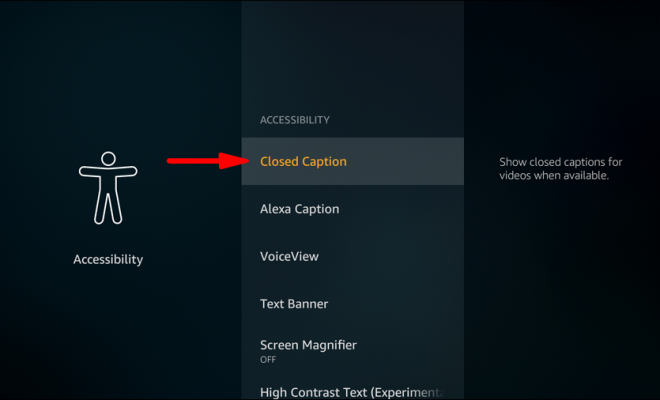
The Fire Stick is a popular streaming device that allows users to watch all sorts of content from services such as Netflix, Hulu, and Amazon Prime Video. However, sometimes the subtitles, also known as closed captions, can be distracting or unwanted. If you want to turn off the subtitles on your Fire Stick, there are several easy steps to follow.
Step 1: Open the Settings Menu
The first step to turning off subtitles on your Fire Stick is to open the settings menu. This can be done by going to the home screen on your device and selecting the settings option at the top of the screen.
Step 2: Select Accessibility
Once you are in the settings menu, select the accessibility option. This should be located near the bottom of the screen.
Step 3: Turn Off Closed Captions
Under the accessibility menu, you will see an option for closed captions. Select this option and then choose the “off” setting to turn off subtitles.
Step 4: Close Settings
Once you have turned off the closed captions, you can simply close the settings menu and return to your content. The subtitles should no longer appear on the screen.
Alternately, you can disable subtitles within the settings of individual applications that are streaming content such as
Netflix, Amazon Prime Video, Hulu, or any other streaming app. The steps vary slightly depending on the app but will generally be found in the app’s settings under a “language and subtitles” category.
In conclusion, turning off subtitles on your Fire Stick is a quick and easy process. Simply follow the steps above to disable the closed captions, and enjoy your content without distraction.