How to Turn Off Mouse Acceleration in Windows 10
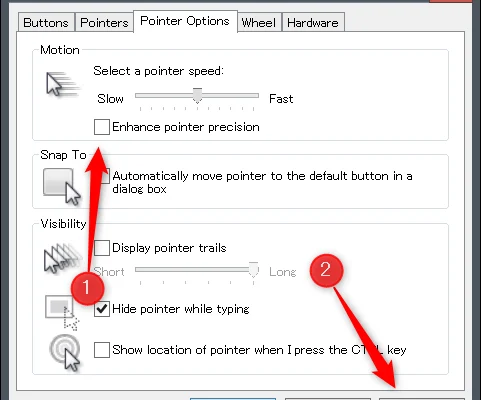
Mouse acceleration is a feature that is designed to increase the speed of the mouse cursor based on how quickly you move the mouse. While it can be useful for some users, others may find it frustrating as it can make it difficult to control the mouse cursor precisely. Fortunately, it is possible to turn off mouse acceleration in Windows 10.
Step-by-Step Guide
Here are the steps to turn off mouse acceleration in Windows 10:
- Open the Start menu and type “Control Panel” in the search bar.
- Click on “Control Panel” in the search results to open it.
- In the Control Panel, click on “Hardware and Sound”.
- Under the “Devices and Printers” section, click on “Mouse”.
- In the Mouse Properties window, click on the “Pointer Options” tab.
- Under the “Motion” section, uncheck the box next to “Enhance pointer precision”.
- Click on “Apply” and then “OK” to save the changes.
Tips and Tricks
- Turning off mouse acceleration can make the mouse cursor movement feel more consistent and predictable.
- If you are a gamer or perform tasks that require precise mouse movements, turning off mouse acceleration may be beneficial.
- Some mice may have their own software that allows you to turn off mouse acceleration. Check the manufacturer’s website for more information.
Conclusion
Mouse acceleration can be a useful feature for some users, but it can also be frustrating for others. Turning off mouse acceleration in Windows 10 can help make the mouse cursor movement feel more consistent and predictable. The steps outlined in this article will guide you through the process of turning off mouse acceleration on your Windows 10 device. Remember to test out the new settings to ensure that you are comfortable with the changes






