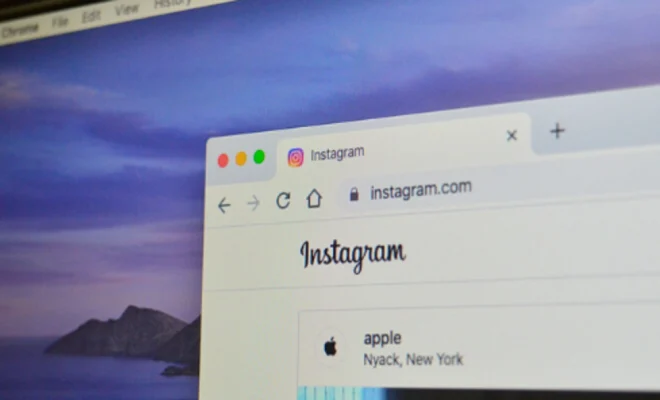How to Turn off ‘Find My’ on a Mac

Apple provides several useful features to track and locate lost devices. Among them, ‘Find My’ is an extremely helpful feature. With ‘Find My’ on your Mac, you can locate your device if it’s misplaced or stolen. However, if you’re planning to sell or give away your Mac, it’s important to turn off ‘Find My’ to prevent any unauthorized access to your data. Here’s how you can turn it off:
Step 1: To turn off ‘Find My’ on your Mac, click on the Apple menu on your Mac’s menu bar.
Step 2: Select ‘System Preferences’ from the options.
Step 3: Click on ‘Apple ID’ from the list of available preferences.
Step 4: Now, select ‘iCloud’ from the left-hand pane.
Step 5: Scroll down and click on ‘Find My Mac’ to open it.
Step 6: In the ‘Find My Mac’ window, you’ll find the ‘Allow Find My to locate your Mac’ toggle button. Turn it off.
Step 7: The Mac will prompt you to enter your Apple ID password to confirm your changes.
That’s it; you’ve successfully turned off ‘Find My’ on your Mac. The steps mentioned above are simple to follow and ensure that your device is safe from unauthorized access.
In conclusion, turning off ‘Find My’ on your Mac is an essential step to take before selling or giving away your device. By following the steps listed above, you’ll be able to protect your personal information, and anyone who will use your device in the future will have to activate ‘Find My’ again. If you ever need to enable ‘Find My’ in the future, repeat the above steps, and turn it back on.