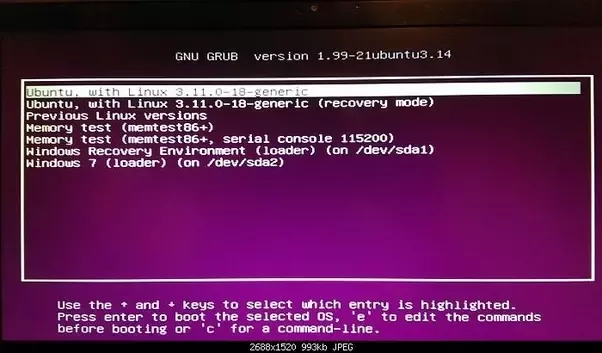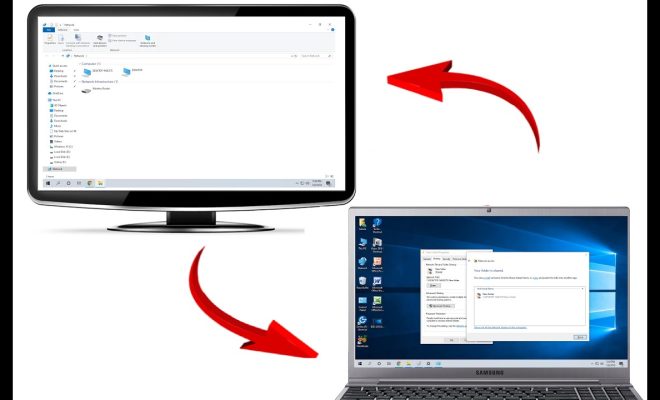How to Turn off FaceTime
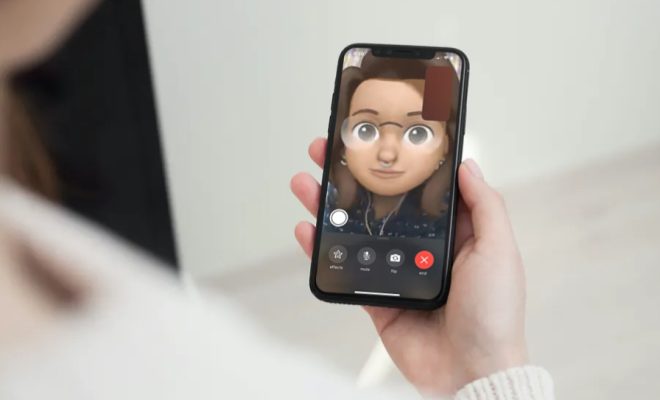
FaceTime is one of Apple’s most popular video calling apps that allows you to communicate with other Apple device users. However, sometimes, you may want to turn off FaceTime due to various reasons like preserving your battery life or protecting your privacy. Whatever the reason, turning off FaceTime is a straightforward process.
Here are the steps to follow to turn off FaceTime on your Apple device:
Step 1. Launch the Settings app on your device.
Step 2. Scroll down to find the “FaceTime” option, and tap on it.
Step 3. Toggle the switch beside the “FaceTime” option to the left to turn off the app.
Once you turn off FaceTime, you’ll no longer receive or make video calls through the app. However, the app will still be visible on your device, and you can easily switch it back on when you need to use it again.
If you want to ensure that nobody can contact you via FaceTime, you may also choose to disable the app entirely. Here’s how to disable FaceTime on your device:
Step 1. Launch the “Settings” app on your device.
Step 2. Scroll down to find the “Screen Time” option, then tap on it.
Step 3. Tap “Content & Privacy Restrictions” and toggle the switch for “Content & Privacy Restrictions” to the right to turn it on.
Step 4. Go back to the previous screen, and then select “Allowed Apps”.
Step 5. Turn off the switch next to “FaceTime” to disable the app completely.
When you disable FaceTime using this method, the app will disappear entirely from your device, including from your home screen and the Settings app menu. With the app disabled, you won’t receive any notifications, messages, or calls from other FaceTime users.
In conclusion, turning off or disabling FaceTime is a simple process that can be achieved in just a few clicks. Whether you’re trying to conserve battery life or protect your privacy from unwanted calls, these steps will help you manage FaceTime to suit your needs.