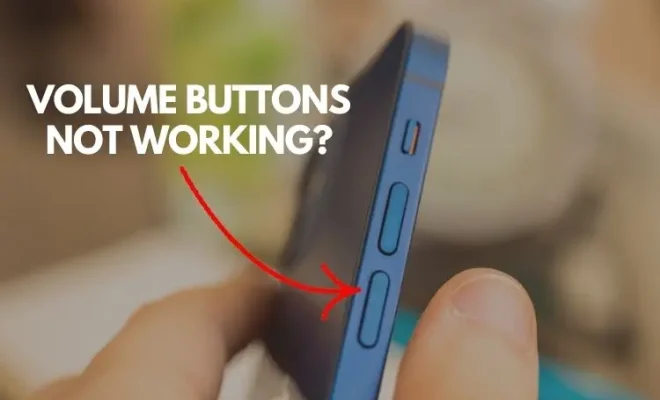How to Turn Off 5G on the Samsung Galaxy S21 and S22

5G connectivity promises faster internet speeds and improved network reliability. However, there may be times when you need to turn off 5G on your Samsung Galaxy S21 or S22. It could be because you are in an area with weak 5G coverage or you want to conserve battery life. Whatever your reasons are, turning off 5G on your Samsung Galaxy S21 or S22 is simple.
Here is a step-by-step guide on how to turn off 5G on your Samsung Galaxy S21 or S22:
Step 1: Open your Settings. You can access your settings by tapping on the Gear Icon from your home screen or app drawer.
Step 2: Scroll down until you find the Connections option.
Step 3: Click on Connections, and you will see another list. Scroll down until you find Mobile Networks.
Step 4: Click on Mobile Networks, and you will see the 5G toggle.
Step 5: Toggle the 5G switch Off to disable 5G connectivity.
Once you toggle off your 5G switch, your Samsung Galaxy S21 or S22 will switch to the next available network mode which could be 4G, 3G, or 2G. Alternatively, you can choose a preferred network mode from the same menu by selecting Network mode.
By following these simple steps, you can easily turn off 5G connectivity on your Samsung Galaxy S21 or S22. This process can help you save battery life and improve the connectivity of your device in areas with weak 5G coverage.