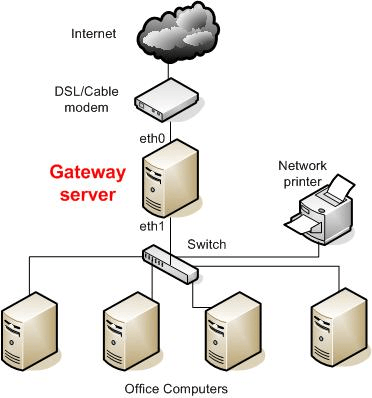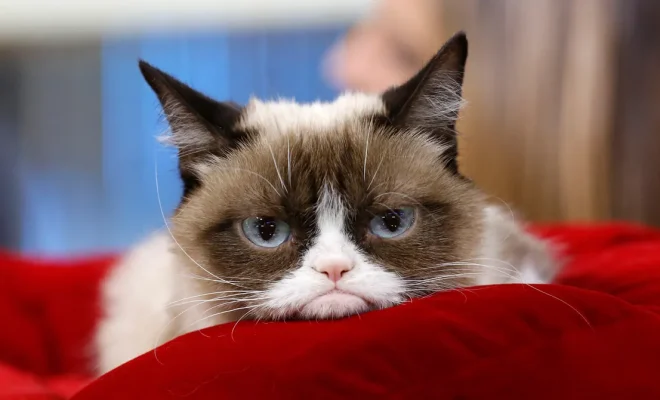How to Transfer Your Windows 11 License to Another Computer
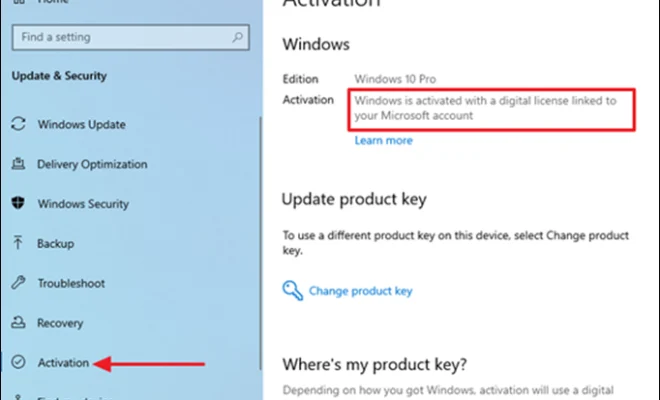
Windows 11 is the latest operating system offered by Microsoft, and many users are upgrading their old computers to enjoy the new features and improvements. However, if you’re upgrading to a new computer, you might be wondering how to transfer your Windows 11 license to that new computer. In this article, we’ll guide you through the process of transferring your license.
Before you start:
Before you transfer your license, there are a few things you need to keep in mind. First, make sure that your current license is a retail license and not an OEM license. Retail licenses are transferable, while OEM licenses are tied to the original hardware and cannot be transferred.
Second, make sure that your current Windows 11 installation is activated and that your new computer has the same version of Windows 11 installed. You cannot transfer a license from Windows 11 Home to Windows 11 Pro or vice versa.
Third, you can only transfer your Windows 11 license to a new computer if you are no longer using it on the old computer. Microsoft’s license agreement states that you can only use one license on one computer at a time.
Step 1: Deactivate Windows 11 on the old computer
The first step is to deactivate your Windows 11 license on the old computer. To do this, open the Start menu, click on Settings, and then click on Update & Security. From there, click on Activation and then click on the “Deactivate” option.
Step 2: Find your product key
The next step is to find your Windows 11 product key. If you bought a retail license of Windows 11, you should have received an email with the product key. If not, you can retrieve it from the Microsoft account you used to purchase it.
Step 3: Transfer your license
Once you have your product key, you can transfer your Windows 11 license to the new computer. To do this, go to the new computer and open the Start menu. Type “activation” and click on the “Activation settings” option. From there, click on the “Change product key” option and enter your product key.
If your license is valid and has not been used on another computer, your new computer should now be activated with your Windows 11 license.
In conclusion, transferring your Windows 11 license to a new computer is a straightforward process as long as you have a retail license and are no longer using it on the old computer. Make sure you follow the steps above carefully, and if you face any issues, contact Microsoft support for assistance.