How to Transfer Your Spotify Library to Apple Music for Free
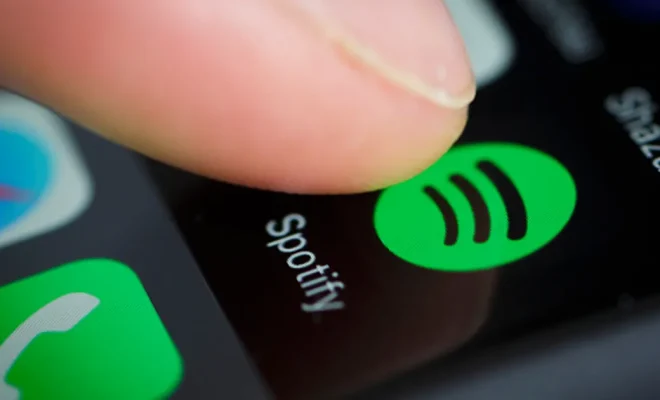
In the fast-paced digital world, music streaming platforms have become a popular source of entertainment. Among the leading options are Spotify and Apple Music. Both offer an extensive collection of songs across various genres and have unique features. Spotify has been the favored choice of many for years, thanks to its impressive personalized playlists and a vast music library. However, if you decide to switch to Apple Music, transferring your Spotify library may seem like a daunting task. In this article, we’ll guide you on how to transfer your Spotify library to Apple Music for free!
Step 1: Sign Up for SongShift
The easiest way to transfer your Spotify library to Apple Music is by using SongShift, a music service that lets you transfer playlists, songs, and artists between different streaming services. First, download the SongShift app from the App Store, then sign up using your Apple ID. You’ll need to grant SongShift access to Apple Music and Spotify.
Step 2: Choose Your Playlist
Once you’ve signed up and have given SongShift the necessary permissions for both Spotify and Apple Music, it’s time to choose the playlist you want to transfer. Select the ‘+’ sign in SongShift and choose Spotify as the source platform. Then, select the playlist you want to transfer.
Step 3: Select Apple Music as your Destination Platform
After selecting your playlist, you’ll need to choose Apple Music as your destination platform. Select the ‘Shift’ icon, and choose Apple Music from the list of supported services.
Step 4: Authorization
SongShift will request authorization to access your Apple Music account to complete the transfer process. Select the ‘Authorize’ button and grant SongShift permission to access your Apple Music account.
Step 5: Select Your Playlist Destination
Once SongShift has access to your Apple Music account, you can select where you want the playlist to be transferred. You can either choose an existing playlist or create a new one by selecting the ‘Create New Playlist’ option.
Step 6: Start Your Transfer
Now that you’ve selected your playlist destination, you’re ready to transfer your playlist. Select the ‘Shift’ button, and SongShift will begin transferring your playlist from Spotify to Apple Music.
Step 7: Check Your Playlist
Go back to the Apple Music app, and check if your playlist has been successfully transferred. If the transfer was successful, your playlist should now be available in Apple Music.





