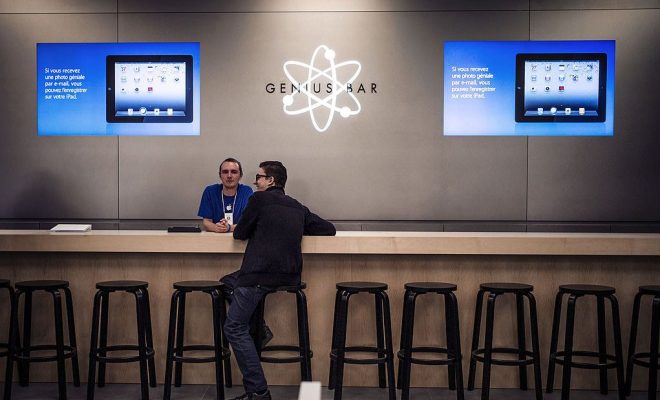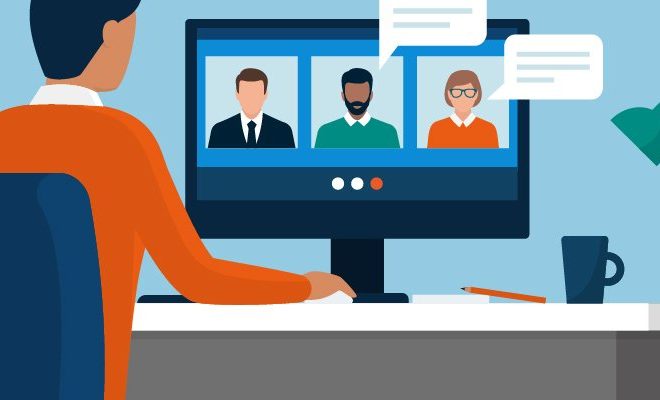How to Take a Screenshot on a Laptop
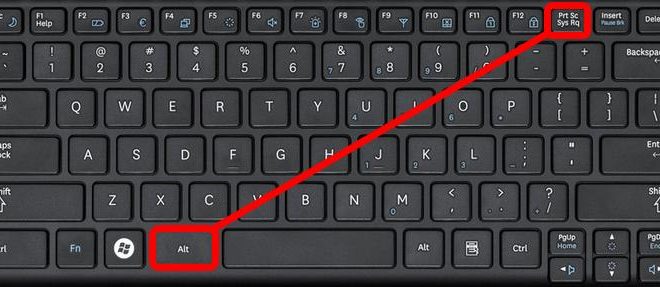
Taking a screenshot on a laptop can be very useful for capturing and sharing information quickly and easily. Whether you want to capture a portion of a web page, save a message, or share an image, taking a screenshot is an effective way to do so. Fortunately, taking a screenshot on a laptop is simple and can be done in just a few steps.
1. Determine your operating system.
The first step in taking a screenshot on a laptop is to determine which operating system you are using. The process of taking a screenshot varies slightly depending on whether you are using Windows or Mac OS. Make sure to verify which operating system your laptop is running before proceeding.
2. Choose the area you want to screenshot.
Before taking a screenshot, you need to choose the area you want to capture. This can be the entire screen, a certain window, or a specific section of the screen. Decide what you want to capture and make sure it’s visible on your screen.
3. Press the correct keys.
The next step is to press the correct keys to take the screenshot. For Windows users, simply press the Windows key + PrtScn (Print Screen) key. This will capture the entire screen and save the screenshot to your computer. If you only want to capture a certain window, press Alt + PrtScn.
For Mac users, press Command + Shift + 3 to capture the entire screen. To capture a specific portion of the screen, press Command + Shift + 4 and drag the cursor to select the specific area.
4. Locate the screenshot.
Finally, you need to locate the screenshot on your computer. For Windows users, the screenshot will be saved in the Pictures folder under a subfolder named Screenshots. For Mac users, the screenshot will be saved on your desktop by default. You can also share your screenshot directly from your laptop by attaching it to an email, uploading it to a website, or sending it through a messaging app.
Taking a screenshot on a laptop is a simple process that can be completed in just a few steps. Whether you’re documenting a work project or sharing a favorite photo with a friend, taking a screenshot is an effective way to capture and share information quickly and easily.