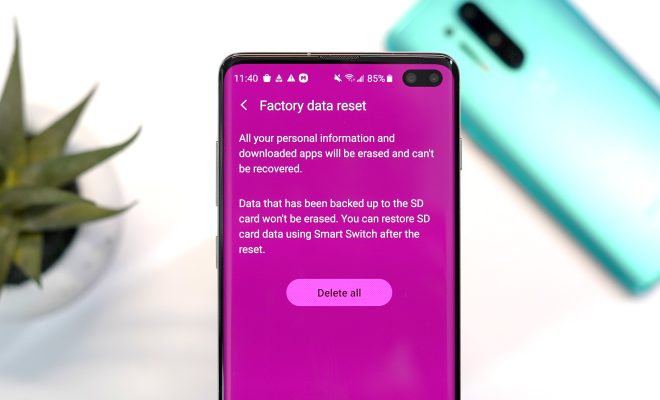How to Sync Your Game Progress Between Android Phones

Are you tired of starting over every time you switch to a new Android phone? Do you want to seamlessly continue your gameplay progress on a new device without losing your hard-earned achievements? Well, you’re in luck because syncing your game progress between Android phones is easier than you might think.
Here are the steps you need to follow to sync your game progress between Android phones:
1. Use the Same Google Account
If you want to sync your game progress between Android phones, you need to use the same Google account on both devices. This will ensure that your game data is saved to your Google account and can be accessed from any device that is linked to the same account.
To check which Google account you are using on your Android phone, go to Settings > Accounts > Google. Make sure the same account is signed in on both of your Android phones.
2. Enable Syncing for Games
Once you’re signed into the same Google account on both Android phones, you need to enable syncing for games. To do this, go to Settings > Google > Sync Games. Make sure that the toggle switch is turned on.
Enabling sync games will ensure that your game progress is saved to your Google account and can be accessed from any linked device. However, not all games support this feature, and you might need to check individual game settings to ensure they’re correctly syncing.
3. Use Cloud Saving
Many Android games now have cloud save options that allow you to save your progress to a cloud server. This means that when you switch to a new device, you can load your saved data and continue playing from where you left off.
To enable cloud save, go to the game’s settings, and look for an option that says “Save to cloud” or “Sync to cloud.” It’s worth noting that not all games have this feature, so you might need to check the game’s support page or forums to ensure it’s available.
4. Backup Your Game Data
If your game doesn’t support cloud save or syncing, you can still backup your game data manually. This involves transferring the game’s data files from one Android device to another.
To backup your game data, connect your old Android phone to a computer and locate the game’s data files. You can usually find them in the Android/data folder. Copy these files to a USB drive or a cloud service like Google Drive or Dropbox.
Next, transfer these files to your new Android phone and locate the same folder to paste them into. It’s important to note that not all games support this method, and it can be time-consuming.
In conclusion, syncing your game progress between Android phones is essential if you want to continue playing your favorite games without losing progress. Using the same Google account, enabling sync games, using cloud save, and backup your game data are all methods that you can use to ensure your data is consistently saved and available. By following these simple steps, you will never have to worry about losing your game progress when switching to a new Android phone.