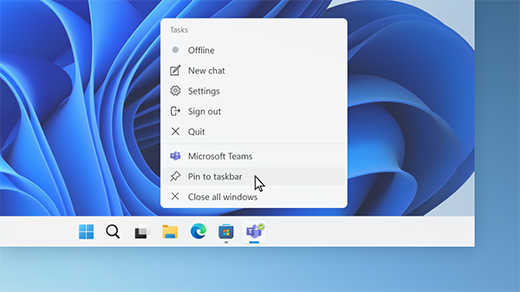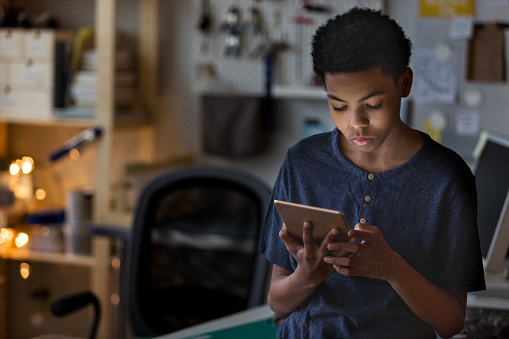How to Switch from 2.4GHz to 5GHz in Windows 10

As technology advances, so does the speed and efficiency of internet connections. One such advancement in the world of wireless networks is the introduction of the 5GHz frequency band. This band offers a faster and more stable connection than the traditional 2.4GHz band. In this article, we’ll discuss how to switch from 2.4GHz to 5GHz in Windows 10.
Step 1: Check your device compatibility
Before making any changes, it’s important to ensure that your device is compatible with the 5GHz frequency band. Not all devices support this frequency, particularly older models.
To check if your device supports 5GHz, press the Windows key + X and select Device Manager. Then, expand the Network Adapters section and look for your wireless network adapter. Right-click on it and select Properties. In the Properties window, select the Advanced tab and look for a setting called “802.11n/ac Wireless Mode” or something similar. If the option for 5GHz is present, then your device supports it.
Step 2: Check your router settings
To connect to a 5GHz network, you must have a router that supports this frequency. If your router doesn’t support 5GHz, you won’t be able to connect.
To check if your router supports 5GHz, check the manufacturer’s specifications or see if there is a label on the router itself. Alternatively, you can check your router settings by opening a web browser and entering the router’s IP address (usually 192.168.0.1 or 192.168.1.1) in the address bar. Then, enter your login credentials to access the settings. Look for a setting that relates to the 5GHz frequency band and make sure it’s enabled.
Step 3: Switch to 5GHz
Once you’ve checked your device and router compatibility, you can switch to 5GHz in Windows 10. Follow these steps:
1. Click on the Wi-Fi icon in the Windows taskbar.
2. Click on Network & Internet settings.
3. Click on Wi-Fi in the left-hand menu.
4. Scroll down and click on Advanced network settings.
5. Under Preferred networks, click on the network you want to connect to.
6. Click on Properties.
7. Under Network band, select the dropdown menu and choose 5GHz.
8. Click on Save and close all windows.
If your device is not already connected to the network, you’ll need to enter the password when prompted. Once connected, you can enjoy a faster and more stable connection.