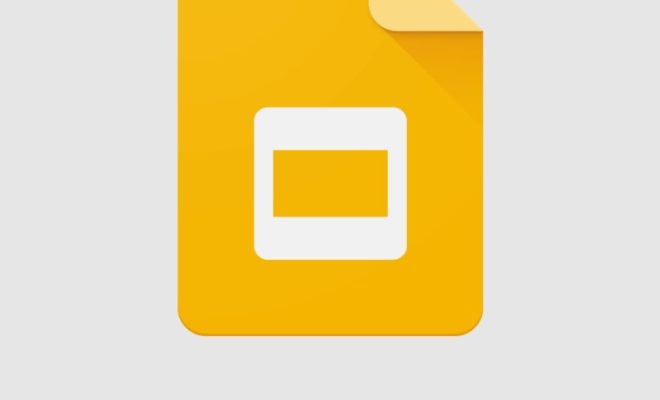How to Stream Your Computer Audio Output to Sonos Speakers

Streaming audio is a great way to enjoy your music, movies, and podcasts from your computer. With Sonos speakers, you can take your audio experience to the next level. But how do you stream your computer audio output to Sonos speakers? In this article, we’ll walk you through the steps involved.
Step 1: Install the Sonos App
The first step to stream audio to your Sonos speaker is to install the Sonos app on your computer. You can download the app from the Sonos website for free.
Step 2: Connect Your Sonos Speaker to Your Wi-Fi Network
Next, you need to connect your Sonos speaker to your Wi-Fi network. Follow the instructions that came with your speaker to connect it to your Wi-Fi network.
Step 3: Set up the Sonos App
Once you’ve installed the Sonos app and connected your speaker to your Wi-Fi network, you need to set up the app. Open the Sonos app and select “Set up a new system.” Follow the on-screen instructions to set up your Sonos system.
Step 4: Create a Group in the Sonos App
If you have multiple Sonos speakers, you can create a group in the Sonos app to stream audio to all speakers at once. To create a group, select “Create Group” in the Sonos app and select the speakers you want to group.
Step 5: Stream Audio to Your Sonos Speaker
Finally, to stream audio from your computer to your Sonos speaker, select “Add Music Services” in the Sonos app and choose “Computer.” Follow the on-screen instructions to add your computer to the Sonos app.
Once your computer is added to the Sonos app, you can select it from the app and choose the audio you want to stream to your Sonos speaker. You can stream audio from any source on your computer, such as Spotify, iTunes, or VLC.