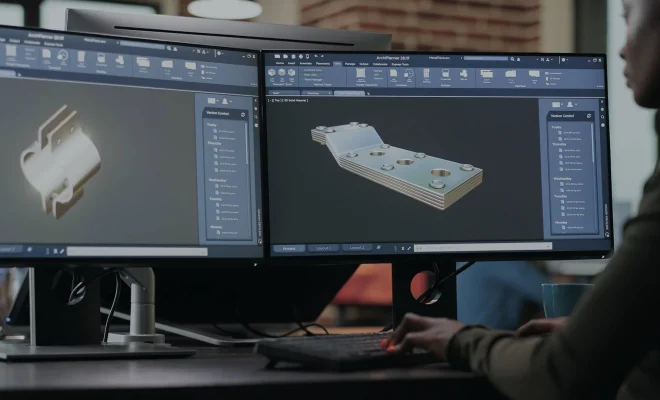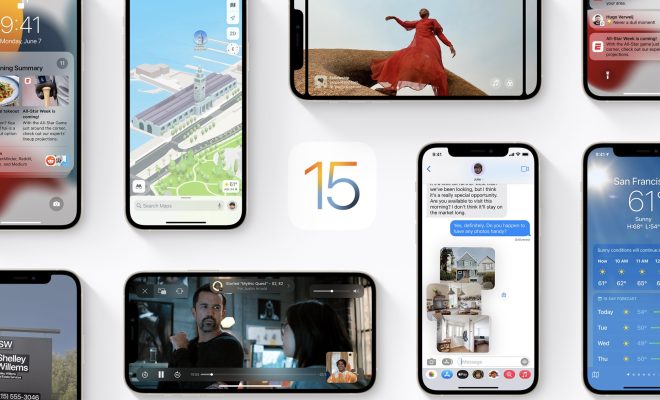How to Stop Siri From Reading Messages on AirPods

If you’re an AirPods user, you’re likely familiar with how Siri interacts with your device. One of Siri’s features is reading out loud any incoming messages that you receive, which can be a helpful feature for those who are navigating or driving but can also be quite distracting, frustrating, and even embarrassing if you’re in a public space. If you’re interested in stopping Siri from reading messages on AirPods, here are some steps you can take.
Checking Your AirPods Settings
Before delving into the specifics of how to stop Siri from reading messages on AirPods, it’s essential to verify that your AirPods settings are correctly configured. To do so, follow the steps below:
Step 1: Put your AirPods in your ears and connect them to your iPhone.
Step 2: On your iPhone, go to Settings > Bluetooth.
Step 3: Find the name of your AirPods, click the “i” icon, and scroll down to find the option that says “Announce Messages with Siri.”
Step 4: Tap on the switch next to this option to disable it. If the switch is green, Siri will read your messages out loud. If it’s grey, you’ve already disabled the feature.
Limiting Contacts That Siri Reads Messages From
In some cases, you may want Siri to read out loud messages from specific contacts. If that’s the case, you have the option to customize your settings so that Siri reads messages from only those contacts. Here are the steps to take:
Step 1: Go to Settings > Notifications.
Step 2: Scroll down and tap on Messages.
Step 3: Scroll down to find the option “Announce Messages with Siri.”
Step 4: Tap on the “Messages” option, and from there, you can select whether you’d like Siri to read messages from everyone or from specific contacts. You can also choose to limit this feature to only when you have AirPods in your ears.
Disabling Siri for Messages
If you’d prefer to turn off Siri’s messaging features altogether, here’s what you need to do:
Step 1: Go to Settings > Siri & Search.
Step 2: Scroll down and find the section for “Messages.”
Step 3: Toggle off the switch next to “Listen for ‘Hey Siri.'”
This method will entirely disable Siri for messages, meaning that you won’t receive any announcements or notifications when receiving messages.
In conclusion, Siri can be a helpful feature when using AirPods, but it’s also essential to know how to manage its settings to avoid awkward or distracting situations where messages are read out loud. With these simple steps, you can disable Siri from reading messages on AirPods, limit the contacts she reads messages from, or turn off Siri for messages altogether.