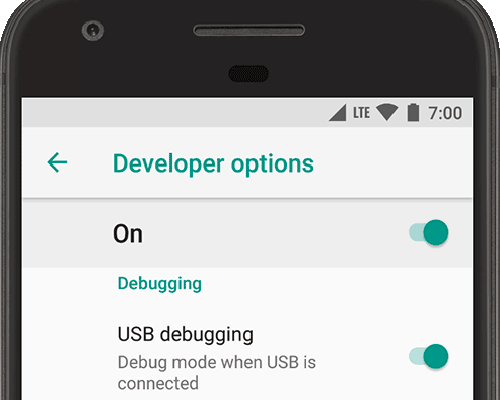How to Start Windows 8 or 8.1 in Safe Mode
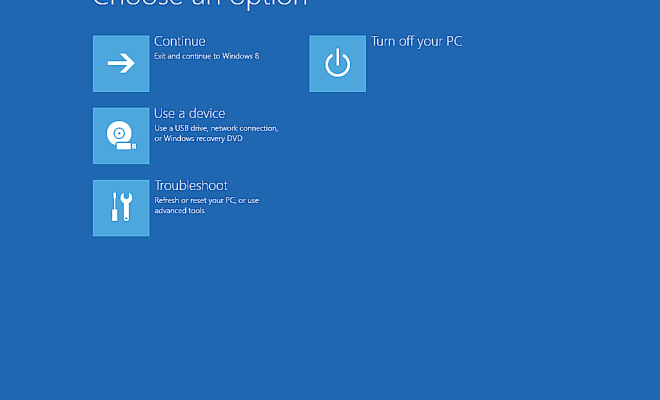
If you are experiencing issues with your Windows 8 or 8.1 operating system, starting your computer in Safe Mode can be a useful troubleshooting tool. Safe Mode allows you to start Windows with a minimal set of drivers and services, which can help you identify and fix problems that may be preventing your computer from starting up normally. In this article, we will guide you through the steps to start Windows 8 or 8.1 in Safe Mode.
Method 1: Using the Shift + Restart Method
1. 1.
Press and hold the Shift key on your keyboard and click on the “Restart” button in the lower-right corner of the login screen.
2. 2.
Your computer will restart and display the “Choose an option” screen.
3. 3.
Click on “Troubleshoot” > “Advanced options” > “Startup Settings”, then click on the “Restart” button.
4. 4.
After your computer restarts, you will see the “Startup Settings” screen.
5. 5.
Press the F4 key on your keyboard to start Windows 8 or 8.1 in Safe Mode, or press F5 to start it in Safe Mode with Networking.
6. 6.
Your computer will now start in Safe Mode and you can begin troubleshooting any issues you are experiencing.
Method 2: Using System Configuration
1. 1.
Press the Windows key + R on your keyboard to open the Run dialog box.
2. 2.
Type “msconfig” in the box and press Enter.
3. 3.
In the System Configuration window that appears, click on the “Boot” tab.
4. 4.
Under the “Boot options” section, check the “Safe boot” box.
5. 5.
If you want to start Windows in Safe Mode with Networking, check the “Network” box.
6. 6.
Click “Apply” and then “OK”.
7. 7.
You will be prompted to restart your computer. Click “Restart” to start your computer in Safe Mode.
Conclusion
Starting your Windows 8 or 8.1 computer in Safe Mode can help you identify and fix problems that may be preventing your computer from starting up normally. Using the Shift + Restart method or System Configuration are two ways to start your computer in Safe Mode. If you are still experiencing issues after starting your computer in Safe Mode, you may need to seek additional help from a professional computer technician.