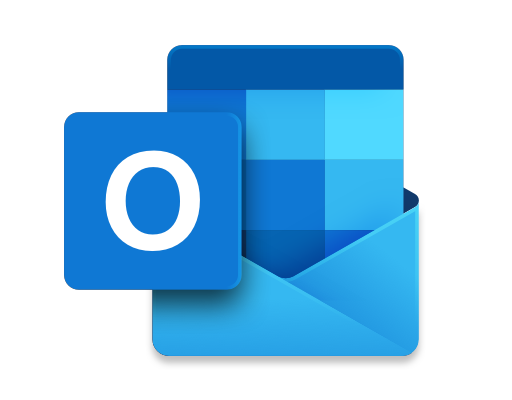How to Share a Wi-Fi Password From Mac to iPhone

Sharing a Wi-Fi password from a Mac to an iPhone is a quick and convenient way to connect your iPhone to a Wi-Fi network without typing in the password manually. In this article, we’ll go through the simple steps to share a Wi-Fi password from a Mac to an iPhone.
Step 1: Make Sure Your Devices Are Compatible
To share a Wi-Fi password from a Mac to an iPhone, both devices should meet specific requirements:
– Your iPhone should be updated to iOS 11 or later.
– Your Mac should be updated to macOS High Sierra or later.
– Both devices should have Bluetooth turned on.
Step 2: Connect to the Wi-Fi Network on Your Mac
To share a Wi-Fi password from a Mac to an iPhone, the Mac must already be connected to the Wi-Fi network.
Step 3: Unlock Your iPhone
Make sure your iPhone is unlocked and ready to connect to a Wi-Fi network.
Step 4: Bring Your iPhone Near Your Mac
Make sure your iPhone is within the Bluetooth range of your Mac.
Step 5: Share the Wi-Fi Password
On your Mac, click on the Wi-Fi icon in the menu bar. Find the Wi-Fi network you want to connect your iPhone to and click on it.
You’ll be asked to enter the Wi-Fi password. Instead of entering the password, click on the “Share Password” option that appears on the screen.
If you have multiple Apple devices with the same Apple ID and you’ve already signed into iCloud, your iPhone will automatically receive the password via Bluetooth and connect to the Wi-Fi network.
Step 6: Connect Your iPhone to the Wi-Fi Network
Once your iPhone receives the password, you’ll see a prompt on your iPhone that asks you to join the Wi-Fi network. Select “Join” and wait a few seconds while your iPhone connects to the network.
And that’s it! Your iPhone is now connected to the Wi-Fi network, and you didn’t have to type in a long, complex password.
In Conclusion
Sharing a Wi-Fi password from a Mac to an iPhone is an easy and efficient way to connect your iPhone to a Wi-Fi network. If you’re having trouble connecting your iPhone to a Wi-Fi network, this method is worth a try. Just make sure both devices meet the requirements, and you’re good to go!