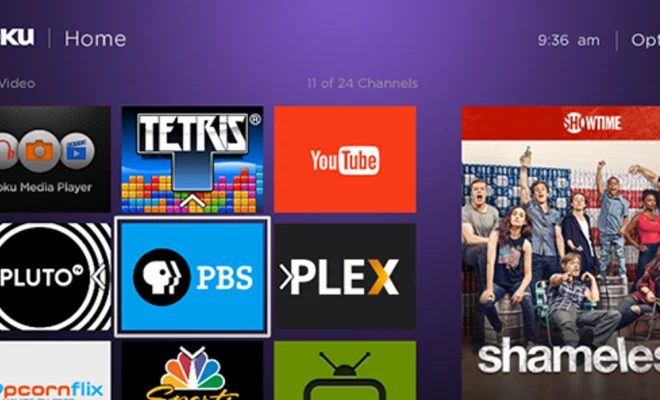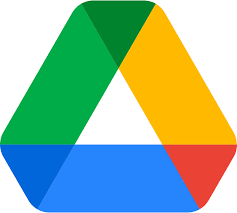How to Set Up an Apache Web Server on Linux

Apache is a popular open-source web server software that is supported by almost all platforms including Linux. Apache provides functionalities like handling HTTP requests, serving static and dynamic web pages, handling SSL/TLS encryption, enabling CGI scripts, and much more. In this article, we will explain how to set up an Apache Web Server on Linux.
1. Ensure that your Linux system is up-to-date
Before installing the Apache web server on your Linux system, it’s important to ensure that the system is up-to-date. This is to make sure that you have the latest security patches and that all dependencies required by the Apache web server are installed.
2. Install Apache Web Server
The first step in setting up Apache on Linux is to install the software. The steps to install Apache depend on the distribution of Linux being used. In Debian-based systems like Ubuntu, you can install by running the command:
sudo apt-get update
sudo apt-get install apache2
In Redhat-based systems like CentOS and Fedora, you can install Apache using the command:
sudo dnf install httpd
After installing the Apache web server, you can enable and start it using the following commands:
sudo systemctl enable apache2
sudo systemctl start apache2
3. Configure the Firewall
Apache uses port 80 for HTTP and port 443 for HTTPS communication. Therefore, if your Linux system has a firewall enabled, you need to configure it to allow traffic on these ports. In most cases, Apache will automatically configure the firewall during the installation process.
To allow traffic on port 80 in Ubuntu, you can run the command:
sudo ufw allow 80/tcp
For CentOS, you can run:
sudo firewall-cmd –add-service=http –permanent
sudo firewall-cmd –reload
4. Configure Apache Web Server
The next step is to configure Apache to meet your specific requirements. This can include setting up virtual hosts, configuration of SSL/TLS encryption, enabling modules, setting up authentication, and much more.
The configuration files for Apache in Ubuntu are located in /etc/apache2, while in CentOS, they are located in /etc/httpd/conf. The main configuration file is named apache2.conf in Ubuntu, while in CentOS, it is named httpd.conf.
5. Verify Your Apache Configuration
After completing the configuration of your Apache web server, you can verify if everything is running smoothly. To do this, open a web browser and point it to the IP address of your server.
If everything is working well, you will see the Apache welcome page. You can also check the error log files to see if there are any errors that need to be fixed:
sudo tail -f /var/log/apache2/error.log
In conclusion, Apache is a powerful and versatile web server that can be easily set up on Linux. Once it’s installed and configured, you can use it to serve web content, handle web requests, and much more. By following the steps outlined in this article, you can now set up Apache on your Linux system with ease.