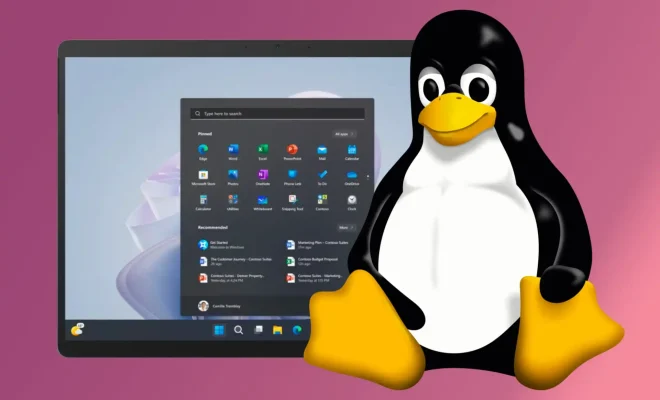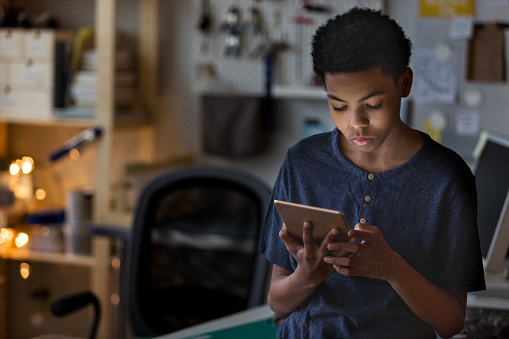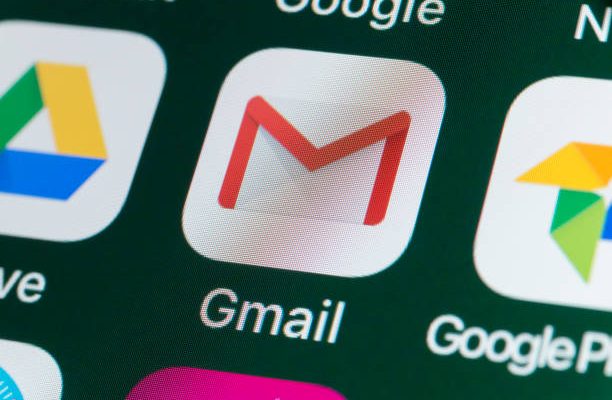How to Set up a Windows XP Emulator for Windows 10
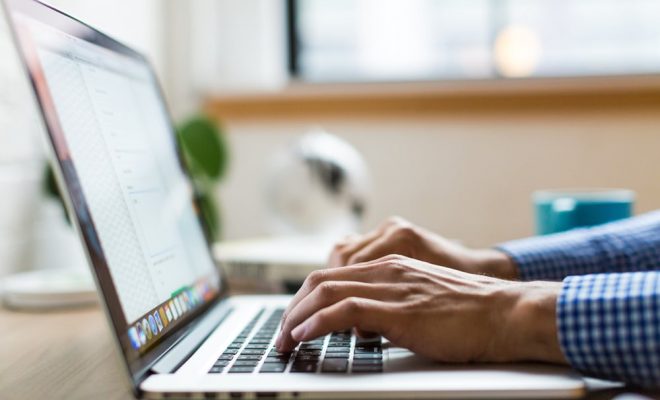
If you’re still using an old Windows XP software and looking for a solution to continue using it on your Windows 10 computer, setting up a Windows XP emulator is your best bet. An emulator will create a virtual machine within your Windows 10 operating system, allowing you to run Windows XP software and applications with ease. Here’s how to set up a Windows XP emulator on Windows 10:
Step 1: Download a Virtual Machine Program
To create a virtual machine within Windows 10, you need a virtual machine program. There are numerous virtual machine programs available such as VirtualBox, VMware, and Hyper-V. Download and install any one of these programs on your Windows 10 computer.
Step 2: Install Windows XP
Next, you’ll need a Windows XP installation disc or an ISO file. You can purchase a Windows XP installation disc or download an ISO file from Microsoft’s website. Once you have the installation disc or ISO file, open your virtual machine program and click on the “New” button to create a new virtual machine. Follow the on-screen prompts to enter the required information such as the name of the virtual machine, the operating system (Windows XP), and the amount of RAM and hard drive space you want to allocate to the virtual machine.
Step 3: Configure Virtual Machine Settings
After creating a virtual machine, go to the settings and make the necessary changes. Configure the display settings, network settings, and sound settings according to your preferences. Also, ensure that the virtual machine is connected to the internet.
Step 4: Install Windows XP on the Virtual Machine
Now it’s time to install Windows XP on the virtual machine. Insert the installation disc or load the ISO file and start the virtual machine. Follow the on-screen prompts to install Windows XP on the virtual machine.
Step 5: Install Drivers and Software
Once Windows XP is installed, you’ll likely need to install drivers for the virtual machine, such as graphics and sound card, to ensure all components are functioning correctly. Install any software or applications you need to run on Windows XP to complete the setup process.
In conclusion, setting up a Windows XP emulator on Windows 10 is an easy process. With just a few steps, you can run legacy software and applications effortlessly within a virtual machine. Ensure that you have a good amount of RAM and hard drive space allocated to the virtual machine to enjoy optimum performance.