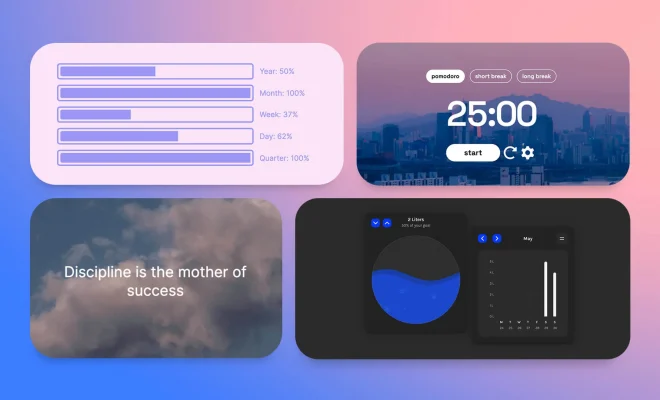How to Set Up a Wi-Fi Network on Your New Router
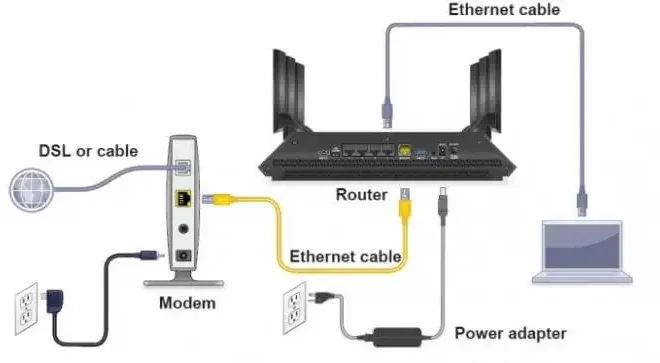
Setting up a Wi-Fi network on your new router can seem like a daunting task, but with a few simple steps, you can have your network up and running in no time. Here’s a guide to get started:
Step 1: Read the manual
Before you start setting up your router, read the manual that came with it. The manual will provide all the necessary information and instructions specific to your router, including how to connect it to your modem and what settings you need to adjust.
Step 2: Connect your router to the modem
The first step in setting up your Wi-Fi network is to connect your router to your modem. To do this, you’ll need an Ethernet cable. Connect one end of the Ethernet cable to the LAN port on your modem and the other end to the WAN port on the router.
Step 3: Turn on your router
Once you have connected your router to the modem, turn on the router. It should take a few seconds for the router to boot up.
Step 4: Connect your device to the Wi-Fi network
To connect your device to the Wi-Fi network, you’ll need to search for available Wi-Fi networks in your device’s Wi-Fi settings. Select your router’s network name and enter the password provided on the back of the router.
Step 5: Personalize your Wi-Fi network
You can personalize your Wi-Fi network by changing the network name and password. To do this, access your router’s settings by typing the router’s IP address into a web browser. From there, you can change the network name and password by navigating to the appropriate settings.
Step 6: Adjust the network settings
Depending on your router, you may need to adjust additional settings such as the network’s security protocol, IP address range, and DHCP settings. Refer to your router’s manual for specific instructions.
Step 7: Test the Wi-Fi network
Once you have customized the network settings, test the Wi-Fi network by connecting to it on multiple devices and checking for a stable connection.
By following these steps, you can set up a Wi-Fi network on your new router quickly and easily. Remember to refer to the manual if you encounter any issues or need additional guidance.