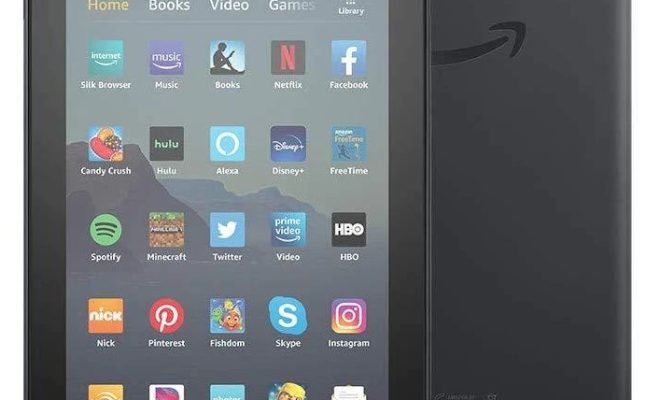How to Set Up a Wallpaper Slideshow in Windows 10

Windows 10 operating system has been designed to create a personalized computing experience for its users by allowing them to customize numerous aspects of the interface. One of the best ways to do it is by setting up a wallpaper slideshow on the desktop background. This feature enables you to set up a series of images that rotate on a regular basis. This article provides a simple guide on how to set up a wallpaper slideshow in Windows 10.
Steps to Set Up a Wallpaper Slideshow in Windows 10
- Go to the Start menu on your Windows 10 computer and open the Settings app by clicking on the gear icon.
- In the Settings window, scroll down and click on the Personalization option.
- Choose the Background option on the left-hand side of the screen.
- Under the Background section, you have two options, i.e., Picture and Slideshow. Click on the Slideshow option.
- Next, click on the Add a folder button to select the folder containing the images you want in your slideshow.
- Once you’ve selected the folder, you can also select the frequency with which Windows should change the wallpaper images in the slideshow. You can choose from options like every 1 minute, 10 minutes, 30 minutes, 1 hour, or 6 hours.
- You can also personalize how the slideshow looks by ticking the Shuffle box. This will randomly shuffle the images in the slideshow.
- Finally, close the Settings window, and Windows 10 will automatically start displaying the images that you’ve chosen as your wallpaper slideshow.
In addition to the steps mentioned above, you can also configure the desktop background settings for multiple displays if you have more than one monitor connected to your computer. Windows 10 enables users to personalize the background on each display individually.