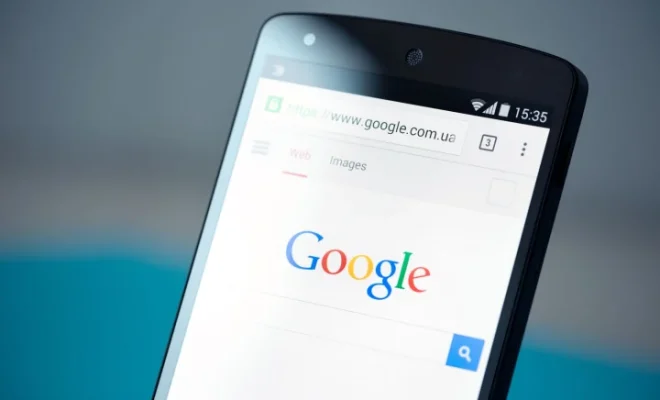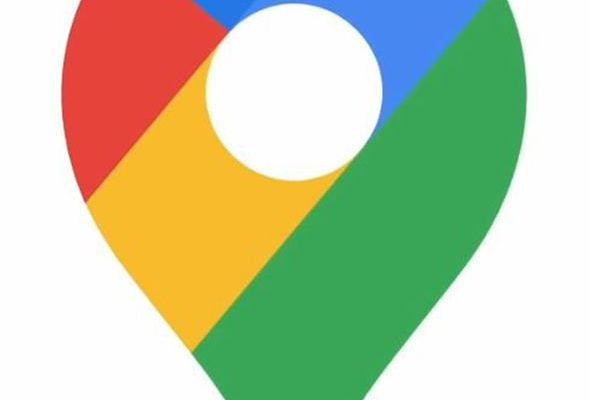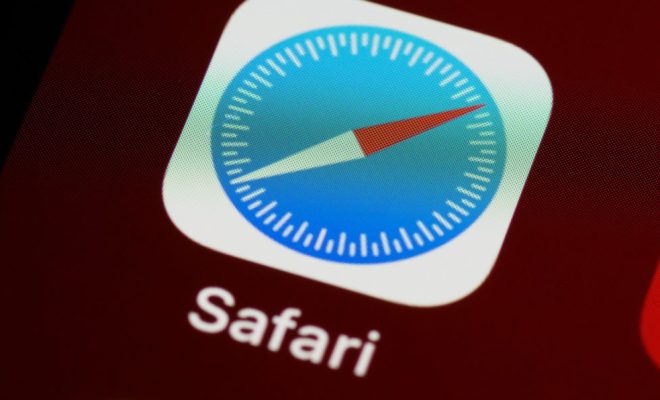How to Send GIFs on iPhone
GIFs or Graphics Interchange Format have become an integral part of communication these days. They are used to express emotions, reactions, and feelings in a fun and creative way. Sending GIFs on iPhone is quick and easy. In this article, we will guide you through the process of how to send GIFs on iPhone.
- Open Messages app
The first step to send GIFs on an iPhone is to open the Messages app. It is the default messaging app on iPhone. If you are using any other third-party messaging app, the process may be different.
- Select the Contact
In the Messages app, select the contact to whom you want to send a GIF.
- Tap on the App Store icon
Once you have selected the contact, tap on the App Store icon, which looks like an “A” symbol that you can find on the bottom left side of the screen.
- Tap on the “Sticker” icon
After you have tapped on the App Store icon, a menu will appear. Among those options, tap on the “Sticker” icon that looks like a square-shaped smiley on the bottom of the menu.
- Select a GIF
Now you will see a list of various GIFs that you can send. You can either scroll and browse through different GIFs or use the search bar to find a particular GIF you want to send.
- Tap on the GIF to choose it
Once you have selected the GIF, tap on it to choose it. You can also long-press on the GIF to see a preview of it before sending it.
- Send the GIF
After you have chosen the GIF, tap on the “Send” button that looks like an upward arrow on the right of the screen. The GIF will be sent to the selected contact.
Conclusion
Sending GIFs on iPhone is a great way of adding some fun and creativity to your conversation. The above-mentioned steps are easy to follow, and you can start sending GIFs right away. Remember, sending GIFs is only available on iOS 10 or later versions. So, make sure your iPhone is updated to the latest version to enjoy this feature. Happy texting!