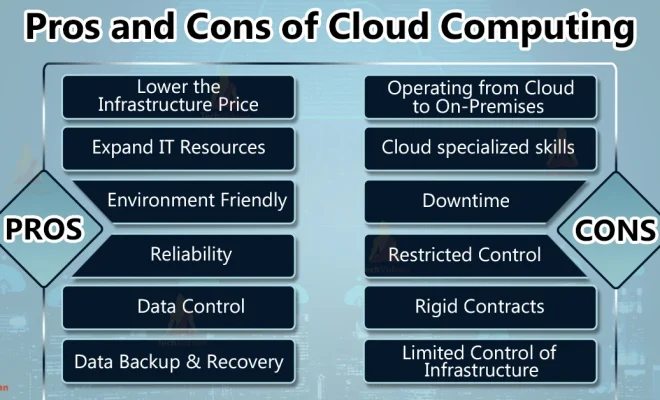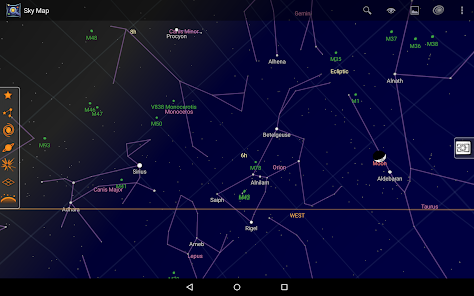How to Search for Packages in Ubuntu

Ubuntu is a popular Linux-based operating system that is widely used by developers, students, and many others. One of the most useful features of Ubuntu is its package manager, which allows users to easily install, update, and manage software packages. But with thousands of packages available, it can be challenging to find the right one. In this article, we’ll show you how to search for packages in Ubuntu.
1. Using the Terminal
The Terminal is a powerful tool in Ubuntu, and it is the recommended way to search for packages. To get started, open a Terminal window by pressing Ctrl+Alt+T on your keyboard or by searching for Terminal in the applications menu.
Once the Terminal is open, you can use the apt-cache command to search for packages. For instance, if you want to search for the package named “firefox,” you can run the following command:
sudo apt-cache search firefox
This command will list all the packages related to Firefox that are available in the Ubuntu repositories. You can scroll through the list to find the one you need, or you can use the grep command to narrow down the results.
For example, if you only want to see packages that contain the word “web” in the name, you can run the following command:
sudo apt-cache search firefox | grep web
2. Using the Ubuntu Software Center
The Ubuntu Software Center is a graphical front-end to the package manager in Ubuntu. It provides a user-friendly interface to search for and install packages. To access the Ubuntu Software Center, click on the “Activities” button in the top left corner of the screen and search for “Software Center.”
Once the Software Center is open, you can use the search bar at the top of the window to search for packages. Simply type in the name of the package you’re looking for, and the Software Center will display all the matching packages. You can click on a package to see more information about it, such as its description, version, and rating.
3. Using Synaptic Package Manager
Synaptic Package Manager is a more advanced graphical tool for managing packages in Ubuntu. It provides a wide range of features, including the ability to search for packages. To use Synaptic, you need to first install it by running the following command in the Terminal:
sudo apt-get install synaptic
Once installed, you can open Synaptic by searching for it in the applications menu. To search for packages, click on the “Search” button in the toolbar and type in the name of the package you’re looking for. Synaptic will display all the matching packages, and you can click on a package to see more information about it.
Conclusion
Searching for packages in Ubuntu is essential when you need to install or update software packages. The Terminal, Ubuntu Software Center, and Synaptic Package Manager are all excellent tools for finding packages. Whether you prefer using the command line or graphical tools, Ubuntu makes it easy to search for and manage packages.