How to Screen Share With Another Mac’s Desktop
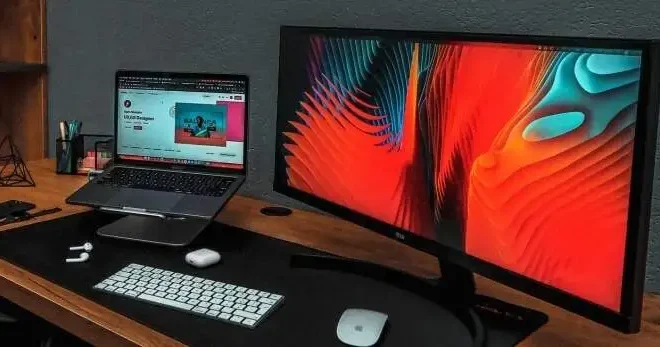
Screen sharing is a convenient way to collaborate and troubleshoot with another Mac. It allows you to view and control another Mac’s desktop from your own computer, even if you’re miles apart. Here’s a step-by-step guide on how to screen share with another Mac’s desktop.
1. Prepare both Macs
To use screen sharing, both Macs must be connected to the same network. Check that both Macs have the latest version of macOS installed. You’ll also need to enable Screen Sharing on the Mac you want to control. Go to System Preferences > Sharing > Screen Sharing and tick the box next to “Screen Sharing.”
2. Connect to the other Mac
On the Mac you want to control, open the Finder and go to Applications > Utilities > Screen Sharing. Alternatively, you can use Spotlight search to find Screen Sharing. Enter the other Mac’s IP address or hostname in the “Connect to” field, then click Connect.
3. Authenticate
You’ll be prompted to enter your username and password for the Mac you’re connecting to. If Screen Sharing is set up correctly, the other Mac will now show up in a window on your screen.
4. Share the other Mac’s desktop
From the Screen Sharing window, you can now see and control the other Mac’s desktop. You can use your mouse and keyboard to interact with the other Mac as if you’re sitting in front of it. You can also use the toolbar at the top of the window to switch to full-screen mode, adjust settings, and more.
5. End the Screen Sharing session
To end the Screen Sharing session, simply click the close button on the Screen Sharing window. Alternatively, you can go to the menu bar and select File > Disconnect.
Tips for successful Screen Sharing
– Make sure both Macs are on the same network. If you’re having trouble connecting, try restarting your router.
– Enable Screen Sharing on the Mac you want to control. If you can’t see the other Mac in the Screen Sharing window, check that Screen Sharing is enabled and that the Mac is not asleep or in a screensaver mode.
– Be aware of security risks associated with Screen Sharing. Only share your screen with trusted parties and use a strong password to prevent unauthorized access.
– Finally, explore the options available in the Screen Sharing window. You can adjust the screen resolution, enable or disable remote control, and more.






