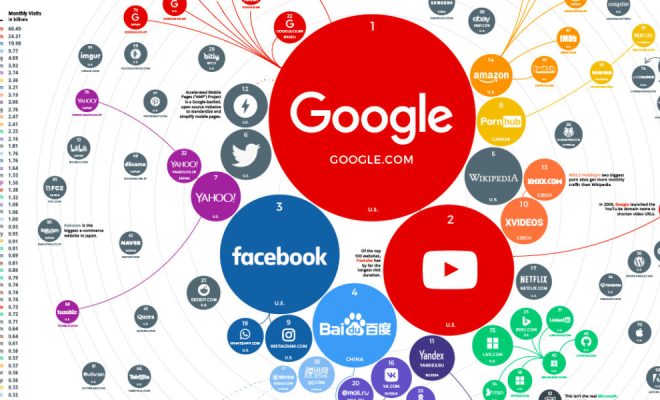How to Save Web Pages in Google Chrome
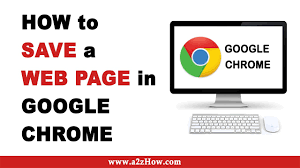
Google Chrome is one of the most widely used browsers around the world. It has a lot of unique features that make it stand out from other browsers. One such feature is the ability to save web pages for offline viewing. This feature can be extremely useful when you come across a resource on the internet that you want to read or access later. In this article, we will guide you through the steps to save web pages in Google Chrome.
Step 1: Open the web page you want to
save
The first step is to open the web page that you want to save. Once the page has loaded, you should see three vertical dots on the top right corner of the screen. Click on the dots, and a drop-down menu will appear.
Step 2: Click on “Save Page As”
Next, click on the “Save Page As” option in the drop-down menu. A new window will open up that will allow you to save the web page.
Step 3: Choose the location to save the web page
In the new window, you will need to choose where to save the web page on your computer. You can save it to any location that you want, such as your desktop or a specific folder.
Step 4:Choose the save format
After choosing the location, you will need to choose the format for the saved web page. By default, Google Chrome saves the web page as a complete HTML file. You can also choose to save it as a Webpage, Single File (MHTML) or as a Text file.
Step 5: Click on the “Save” button
Once you have chosen the location and format for the web page, click on the “Save” button at the bottom of the window. The web page will now be saved to your chosen location on your computer.
Step 6: Open the saved web page
To open the saved web page, navigate to the location where you saved it on your computer and click on it to open it. The page will open in your default browser just like it would normally do when you view it online.
Saving web pages in Google Chrome is a simple and useful feature that can help you access important resources even when you are offline. By following these simple steps, you can quickly and easily save any web page in Google Chrome for later use. Whether you need to access a webpage for research or just want to save an interesting article for reading later, this feature makes it easy to do so.