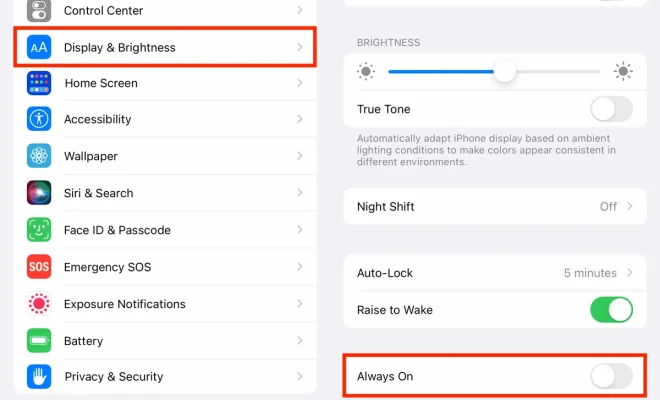How to Save Terminal Commands on a Mac

Using the Terminal application on a Mac can be a great way to streamline tasks and perform functions quickly and efficiently. However, sometimes it can be easy to forget certain commands or parameters, leading to frustration and wasted time.
Fortunately, there are several ways to save Terminal commands on a Mac so you can quickly access them whenever you need them. Here are some tips to make your Terminal experience more efficient.
1. Create a bash profile
One way to save frequently-used commands is to create a bash profile. A bash profile is a text file that contains a list of commands you want to run when you open a new Terminal window. To create a bash profile, follow these steps:
1. Open Terminal.
2. Type “touch ~/.bash_profile” and press Enter.
3. Open the .bash_profile file with a text editor of your choice.
4. Type the commands you want to run under the “alias” or “function” keyword.
5. Save the file and close the editor.
Now, when you open a new Terminal window, your saved commands will be available for use.
2. Use the history command
Another way to save frequently-used commands is to use the history command. Whenever you run a command in Terminal, it is saved in your command history. To view your command history, type “history” in Terminal and press Enter.
From there, you can scroll through your command history to find the command you want to use again. Alternatively, you can use the “!” command followed by the command number to run a command from your history without having to type it out again.
3. Save commands to a shell script
If you have a complex set of commands that you use frequently, saving them to a shell script can be a great way to save time. To create a shell script, follow these steps:
1. Open Terminal.
2. Type “nano myscript.sh” and press Enter.
3. Type the commands you want to run in the script.
4. Save the script by pressing “ctrl” + “x”, then “y”, then “Enter”.
5. Make the script executable by typing “chmod +x myscript.sh” and press Enter.
Now, you can run your script by typing “./myscript.sh” in Terminal.
In summary, there are several ways to save Terminal commands on a Mac that can help you streamline your workflow and save time. By creating a bash profile, using the history command, or saving commands to a shell script, you can quickly access frequently-used commands and run them with ease.