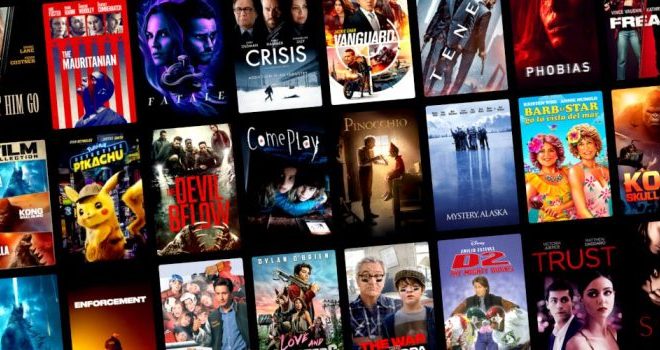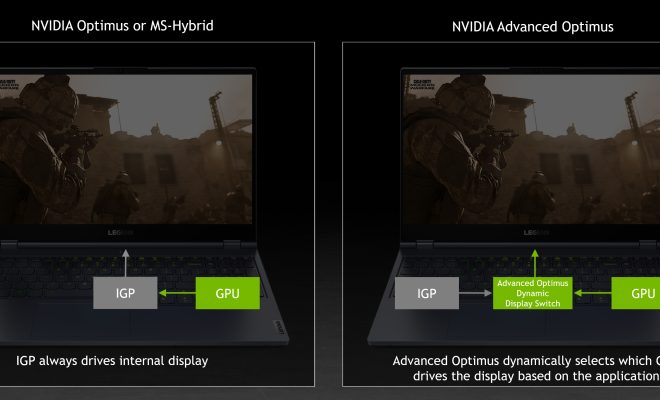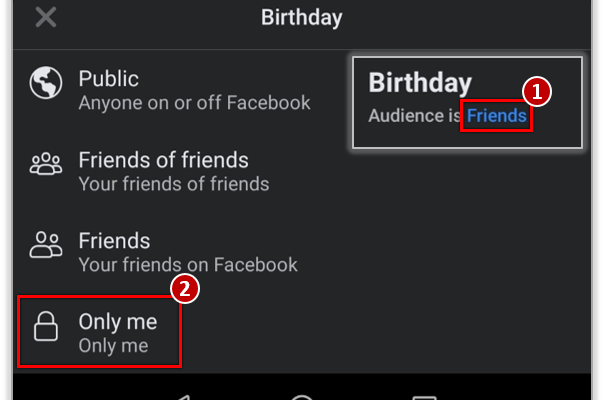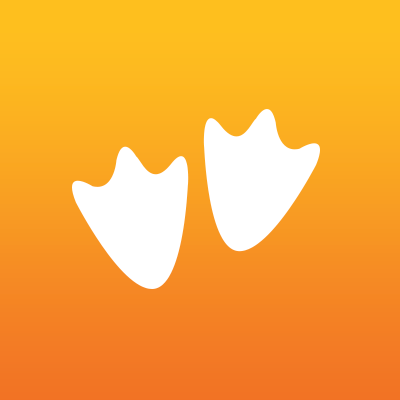How to Save Multiple Attachments at Once With Outlook

Outlook is a powerful email client that allows you to manage your emails, contacts, and calendar in one place. One of its useful features is the ability to attach multiple files to an email. However, when you receive an email with multiple attachments, saving them one by one can be tedious and time-consuming. Luckily, Outlook offers an easy way to save multiple attachments at once. In this article, we’ll guide you through the simple steps to save multiple attachments with Outlook.
Step 1: Open the email with the attachments
The first step is to open the email that contains the attachments you want to save. You can do this by double-clicking on the email in your inbox or by selecting the email and pressing Enter.
Step 2: Select the attachments you want to save
Once you have opened the email, you need to select the attachments you want to save. To do this, click on one attachment to select it. If you want to select multiple attachments, hold down the Ctrl key on your keyboard and click on each attachment.
Step 3: Save the attachments
After selecting the attachments you want to save, you need to click on the “Save All Attachments” button. You can find this button in the “Attachments” section of the email. When you click on the button, a dialogue box will appear asking you to choose a location to save the files to. Choose a location on your computer where you want to save the files and click on “Save”.
Step 4: Verify saved files
Once you have saved the attachments, you should verify that the files were saved correctly. To do this, go to the location where you saved the files and check that all the files are there.
Step 5: Repeat the process if necessary
If there are more emails with multiple attachments that you want to save, you can repeat the above process for each email. This will save you time and effort, especially if you receive multiple emails with attachments on a regular basis.
Wrapping Up
Saving multiple attachments with Outlook is a simple process that can save you time and effort. By following the above steps, you can quickly and easily save multiple attachments in one go. This will make it easier for you to manage your emails and files, especially if you receive a lot of emails with attachments. With Outlook, you can be more productive and efficient in managing your work-related tasks.