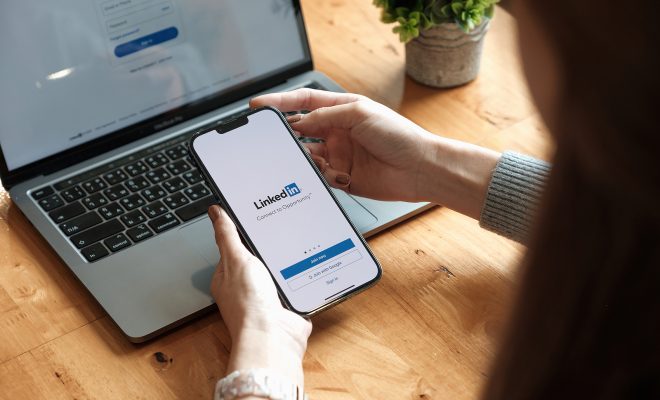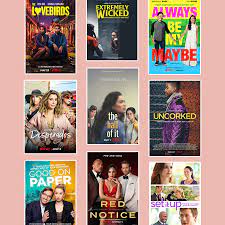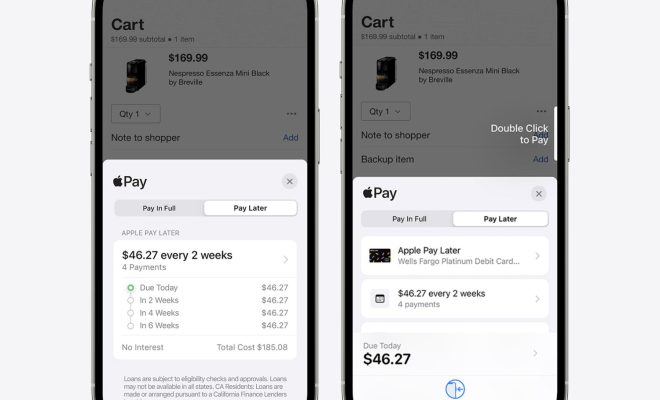How to Save a PDF to Your iPhone or iPad

With the world moving towards more digitalized platforms, it is becoming more common to have documents in PDF format. PDFs are widely used because they are easy to read, easy to share and can be accessed on almost any device. Saving a PDF to your iPhone or iPad is easy and can be done in various ways. Here is a guide on how to save a PDF to your iPhone or iPad.
Method 1: Save PDF from Safari:
1. Open Safari and search for the PDF you want to save.
2. Once you have found the PDF, tap on it to open it.
3. Once it has opened, tap on the ‘share’ icon on the bottom left corner of the screen.
4. A list of options will appear. Scroll down and tap on ‘Save to Files’.
5. Choose the location where you want to save the PDF and tap on the ‘Save’ button.
6. The PDF will now be saved to your iPhone or iPad.
Method 2: Save PDF from Mail:
1. Open the mail app and select the email that contains the PDF you want to save.
2. Tap on the PDF to open it.
3. Once it has opened, tap on the ‘share’ icon on the top right corner of the screen.
4. A list of options will appear. Scroll down and tap on ‘Save to Files’.
5. Choose the location where you want to save the PDF and tap on the ‘Save’ button.
6. The PDF will now be saved to your iPhone or iPad.
Method 3: Save PDF from Dropbox or iCloud:
1. Open the Dropbox or iCloud app on your iPhone or iPad.
2. Navigate to the PDF file you want to save.
3. Tap on the PDF to open it.
4. Once it has opened, tap on the ‘share’ icon on the top right corner of the screen.
5. A list of options will appear. Scroll down and tap on ‘Save to Files’.
6. Choose the location where you want to save the PDF and tap on the ‘Save’ button.
7. The PDF will now be saved to your iPhone or iPad.
In conclusion, saving a PDF to your iPhone or iPad is a simple process that can be done in different ways. With these methods, you can easily save any PDF to your device and access it whenever you want.