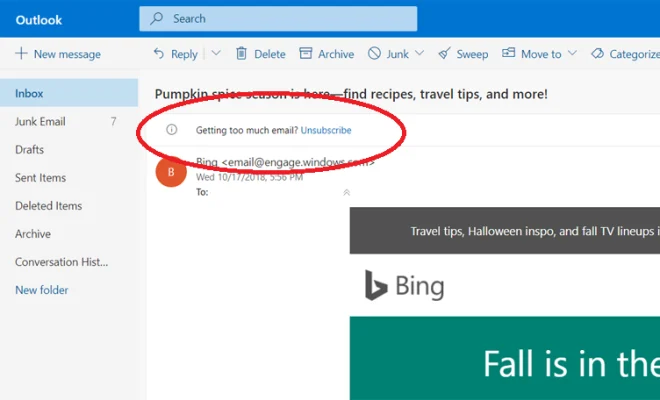How to Run Diagnostics on Your iPhone or Android Phone
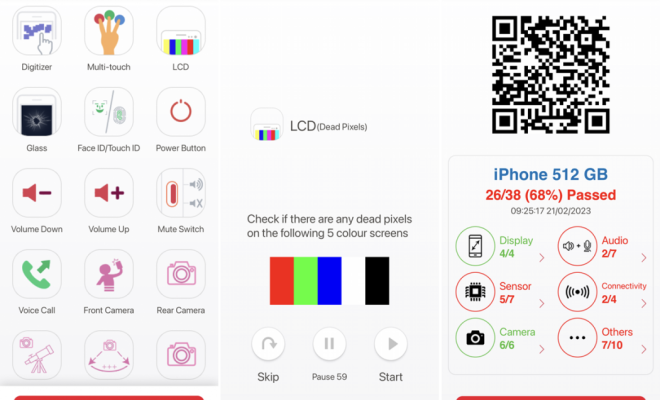
In today’s digitally-driven world, smartphones play a critical role in our everyday lives. Most users rely on their iPhones or Android phones for communication, entertainment, and even professional tasks. Over time, however, problems can arise due to hardware or software issues. Running diagnostics on your phone can help you quickly identify and resolve these issues. In this article, we will teach you how to perform diagnostic tests on both iPhone and Android devices.
I. Running Diagnostics on an iPhone
1. Apple Support app method:
– Download the Apple Support app from the App Store.
– Launch the app and sign in with your Apple ID.
– Tap the ‘Get Support’ tab.
– Scroll down and tap ‘Device Performance’ under Topics.
– Choose the issue you’re experiencing from the list.
– The app will then guide you through a series of diagnostic tests to identify the problem.
2. Directly contacting Apple Support:
– Visit getsupport.apple.com.
– Select the ‘iPhone’ option, followed by the issue category that relates to your concern.
– Log in with your Apple ID and continue through the support steps as prompted.
NOTE: In both methods, if the issue cannot be resolved remotely, Apple may recommend visiting an authorized service provider or scheduling a repair.
II. Running Diagnostics on an Android Phone
1. Using built-in codes (Samsung devices):
– Open your device’s Phone Dialer app.
– Dial *#0*# to access the secret diagnostic menu.
– A grid of tiles with different options will appear; click on any tile to run a specific test. For example, clicking ‘Touch’ will test your device’s touch screen functionality.
Note: These codes may not work for all Samsung models or other Android devices.
2. Using a third-party app:
There are several third-party Android apps designed to run diagnostics on your device. One example is the TestM app, which you can use by following these steps:
– Download and install the TestM app from the Google Play Store.
– Open the app and select ‘Full test’ or choose a specific test from the list.
– Follow the on-screen instructions to complete each test.
3. Manufacturer-specific diagnostic tools:
Some Android manufacturers offer their own diagnostic tools, such as:
– LG: Download and install the ‘LG Mobile Support Tool’ on your computer and connect your phone via a USB cable.
– OnePlus: The ‘OnePlus Diagnostic’ app, downloadable from the OnePlus website, can run tests on your device’s battery health and other features.
Conclusion
Running diagnostic tests can help you identify and address various issues with your iPhone or Android phone. Whether using built-in features or third-party tools, it’s essential to familiarize yourself with these options to maintain optimal device performance. Regular diagnostics can also extend your smartphone’s life span and help avoid costly repairs.