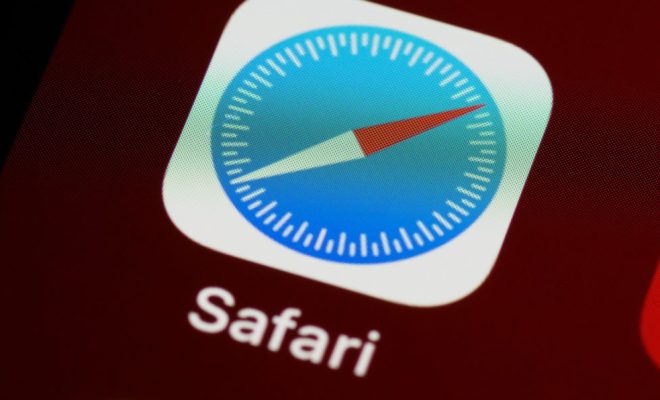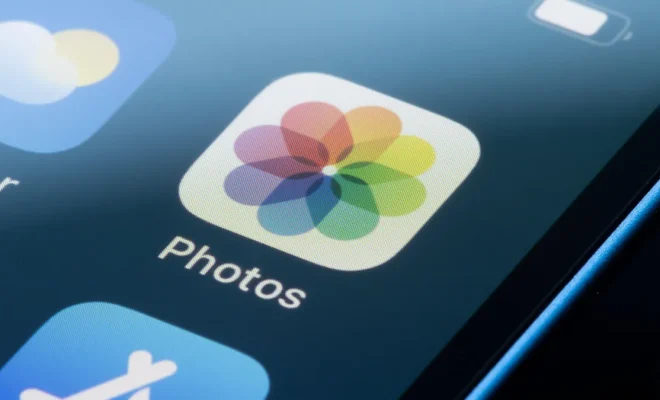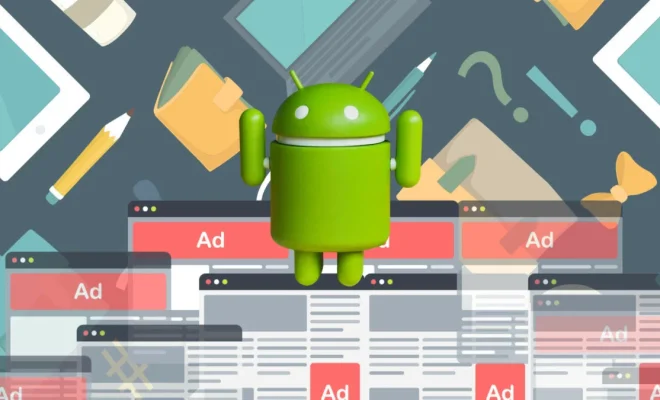How to Run a Google Security Checkup

Google is one of the most popular and powerful internet search engines. Many users rely on it for their daily online activities, whether it is for work, school, entertainment or personal use. As such, the need to protect your Google account from cyber threats is essential. Fortunately, Google offers a free Security Checkup tool to help its users improve their online account security.
Here are some steps to running a Google Security Checkup:
- Sign in to your Google Account.
Before you can perform a security checkup on your Google account, you will have to sign in to your account. If you are not signed in, you will be prompted to do so before proceeding.
- Go to the Google Security Checkup Page.
To access the checkup page, you can type in the security checkup’s URL directly in your web browser, or use Google’s Help Center to navigate to the page.
- Review the Security Settings.
Once you access the security checkup page, Google will display a summary of your account’s security settings. Here, you can view different aspects of your account’s security such as:
– Two-factor authentication settings
– Recovery email and phone numbers
– Third-party access
– Recent security events
Review each setting to ensure that they are accurate and up to date. If there’s anything missing, incorrect or needs updating, make the necessary changes.
- Check Your Devices and Connected Apps.
Google provides a list of all the devices you’ve used to sign in to your account. This includes computers, smartphones, and tablets. Additionally, the checkup page will show you a list of apps that you’ve authorized to connect to your account.
Check each device and connected app to make sure that they are recognizable and authorized. If you see any unfamiliar devices or apps, take immediate action to remove them.
- Review Your Google Account Activity.
Google logs your account’s activity, including your login location, search history, and devices used to access your account. Review your activity data to make sure it matches what you expect.
If you notice any suspicious activity, or your login location differs from your usual locations, it may indicate that your account has been compromised. In that case, you should immediately change your password and enable two-factor authentication.
- Take Action.
Once you’ve reviewed all the settings on the security checkup page, make sure to take any necessary actions you may have identified. This may include:
– Changing your password
– Updating your recovery phone number or email address
– Enabling two-factor authentication
– Revoking access from third-party apps
– Reviewing your privacy settings
In conclusion, running a Google Security Checkup is an important step in ensuring your online safety. By following these steps, you can identify any security weaknesses, and take the necessary steps to secure your account from cyber threats. Remember, always stay vigilant and keep your online accounts safe.