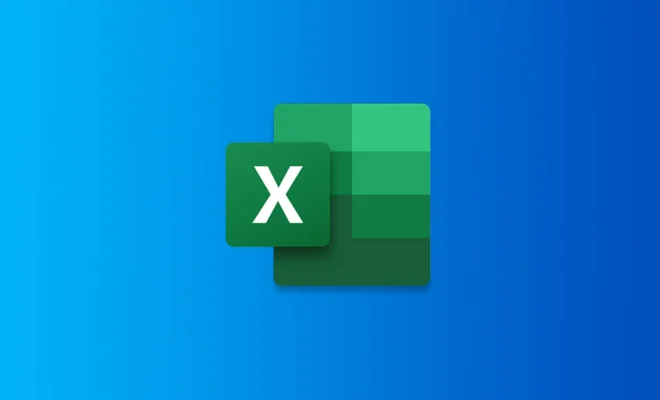How to Rotate Google Maps
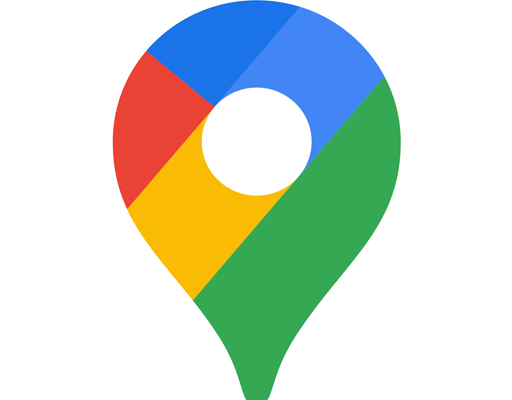
Google Maps has become an indispensable tool when it comes to getting directions and exploring new places. However, sometimes we need to change the orientation of the map to see things more clearly. Fortunately, Google Maps offers several options to rotate the map to help you get a better view of a location. Here’s how you can rotate Google Maps easily.
- Using Two Fingers
One of the easiest ways to rotate the map in Google Maps is by using two fingers. First, open the map and pinch the screen with two fingers. Then, move the fingers in a circular motion in any direction to rotate the map. You can also use this method to zoom in and out of the map.
- Using Compass Mode
Another way to rotate the map is by using the Compass Mode feature. Compass Mode rotates the map based on the user’s orientation. To use this feature, you must ensure that your device’s location services and compass are turned on. If both are on, you can activate Compass Mode by tapping the compass icon in the top-right corner of the map. To rotate the map, simply turn your device in any direction, and the map will rotate accordingly.
- Using the Rotate Button
If you prefer a more straightforward method, Google Maps also offers a Rotate button. To use this method, simply tap the compass icon in the top-right corner of the map. Then, tap the Rotate button, which is a circle with an arrow, to rotate the map in 90-degree increments. You can also use this method to reset the map to its default north orientation.
- Using Keyboard Shortcuts (PC)
If you’re using Google Maps on a PC, you can use keyboard shortcuts to rotate the map. To rotate the map, hold down the Ctrl button on your keyboard and drag the map in the direction you want to rotate it. Alternatively, you can use the left and right arrow keys to rotate the map in 45-degree increments.
In conclusion, Google Maps offers several easy ways to rotate the map to fit your needs. Whether you want to get a better look at a location, or you prefer a certain orientation, there’s an option for everyone. So, next time you’re using Google Maps, remember these tips to make navigation easier and more convenient.