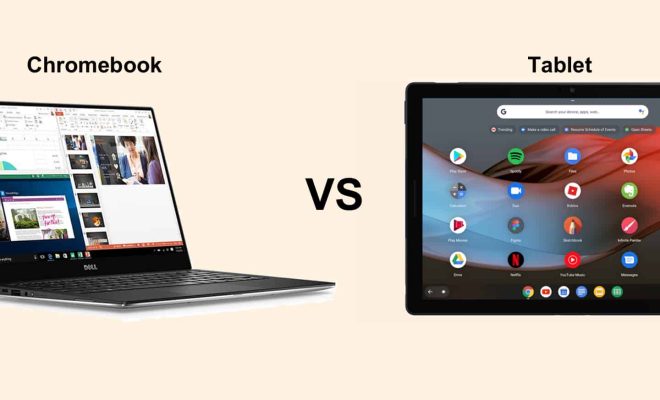How to Rotate and Flip Your Computer Screen

Here is a simple guide on how to rotate and flip your computer screen.
Rotating Your Screen:
There are two easy methods that you can use to rotate your computer screen:
Method 1:
1. Right-click on an empty area of your desktop.
2. Select “Display settings”.
3. Scroll down to “Orientation”.
4. Choose one of the four orientation options: Landscape, Portrait, Landscape (flipped), or Portrait (flipped).
5. Press “Apply” to save the changes.
Method 2:
1. Hold down the “Ctrl” + “Alt” keys on your keyboard.
2. Press the arrow key in the direction that you want to rotate your screen.
3. Keep pressing the arrow key until you achieve the desired orientation.
4. Release the keys.
Flipping Your Screen:
If for some reason you need to flip your computer screen, you can do this very quickly by following these steps:
Method 1:
1. Right-click on your desktop.
2. Select “Graphics Options” (you may need to have a graphics card installed for this option to appear).
3. Click “Graphics Properties.”
4. Select “Display” on the left-hand side.
5. Click “Rotation.”
6. Select “Flip.”
7. Press “Apply” to save the changes.
Method 2:
1. Hold down “Ctrl” + “Alt” and press the “Down arrow” key on your keyboard.
2. Keep pressing the “Down arrow” key until your screen is flipped.
3. Release the keys.
In Conclusion:
Rotating or flipping your computer screen is a super easy process that doesn’t require any special software or technical knowledge. Whether you’re doing it to help with specific tasks, to accommodate visual impairments, or just for fun, now you know how to do it in the blink of an eye.