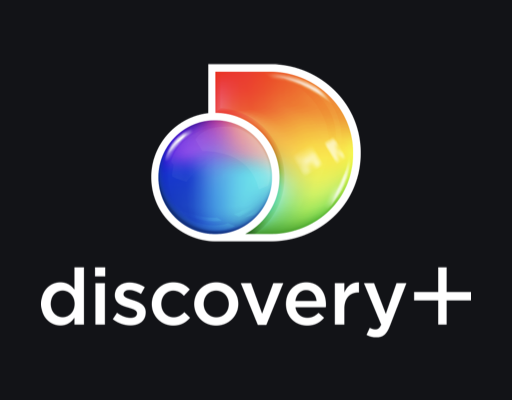How to Restore a Missing Sleep Option in Windows 10

It can be frustrating when you go to put your computer to sleep and the sleep option is missing. Don’t panic – this is a common issue that can be resolved easily in most cases. Here are the steps to follow to restore a missing sleep option in Windows 10.
Step 1. Go to Device Manager
Click on the Start menu and type “Device Manager” in the search box. Click on it once it appears in the results.
Step 2. Expand the network adapters section
Click on the arrow next to the “Network adapters” option to expand it.
Step 3. Double-click on the network adapter
Double click the network adapter that is currently installed on your computer.
Step 4. Go to the power management tab
Click on the “Power management” tab of the network adapter properties.
Step 5. Select the “Allow the computer to turn off this device to save power” option
Check the option that reads “Allow the computer to turn off this device to save power” to enable the function.
Step 6. Click OK and reboot the system
Click the “OK” button to save the changes made to power management settings. Reboot the system for the changes to take effect.
This should resolve the missing sleep option on your computer. However, if the issue persists, there are additional steps that can be taken.
Step 7. Check for updates
Make sure your Windows 10 computer is up-to-date with the latest updates. Go to the Start menu and type “Windows Updates” in the search box. Click on “Check for updates.” If updates are available, install them and restart the computer.
Step 8. Perform a system scan
Performing a system scan using an antivirus software can sometimes detect malware or viruses that are causing issues with the sleep option. Run your preferred antivirus software to scan your system.
Step 9. Check power settings
Check your power settings to ensure that the system is set to sleep after a certain period of inactivity. Go to the Start menu and type “Power & sleep settings” in the search box. Click on the option and adjust the settings as needed.
In conclusion, restoring a missing sleep option in Windows 10 is relatively easy and can be done by following the steps listed above. If the issue persists, check for updates and perform a system scan. Also, ensure that your power settings are correctly configured. By following these steps, you can get your missing sleep option back in no time.