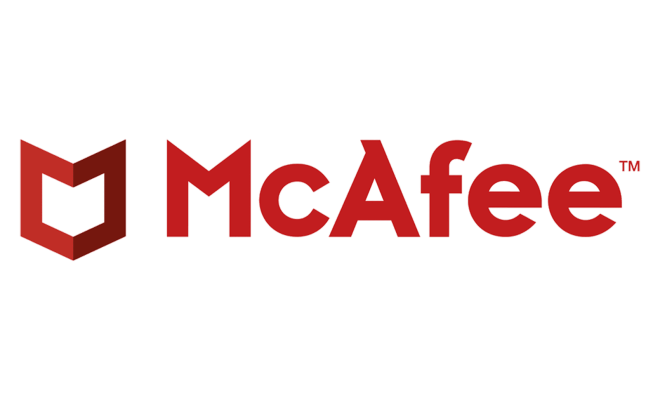How to Restart an HP Laptop
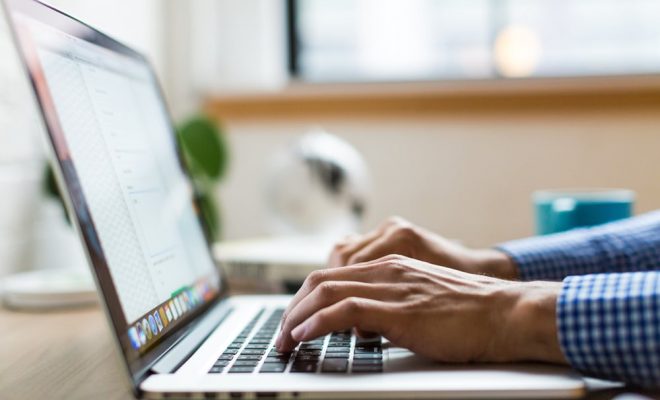
If you’re having problems with your HP laptop, you may need to restart it. Restarting your laptop is a common solution to a variety of issues, such as freezing or crashing, slow performance, or updates not installing properly. Here’s how to restart your HP laptop in a few different ways.
Method 1: Restart from the Start Menu
The simplest way to restart your HP laptop is to use the Start menu. Here’s how:
1. Click the Start button in the bottom left corner of the screen.
2. Click the Power icon in the bottom left corner of the Start menu.
3. Click Restart.
Your laptop will shut down and restart. This may take a few minutes.
Method 2: Use the Ctrl + Alt + Del Shortcut
Another way to restart your HP laptop is to use the Ctrl + Alt + Del shortcut. This method is useful if you can’t access the Start menu for some reason. Here’s how:
1. Press the Ctrl + Alt + Del keys on your keyboard.
2. Click the Power icon in the bottom right corner of the screen.
3. Click Restart.
Your laptop will shut down and restart. This may take a few minutes.
Method 3: Press and Hold the Power Button
If your laptop is frozen or unresponsive, you may need to force it to shut down and restart. Here’s how:
1. Press and hold the Power button on the side or top of your laptop.
2. Hold the button down for about 10 seconds.
3. Release the button and wait for your laptop to shut down.
4. Press the Power button again to turn your laptop back on.
Your laptop should start up normally.
If your HP laptop still isn’t working properly after restarting it, you may need to troubleshoot further or seek professional help. Common issues that may require additional help include hardware problems, software conflicts, viruses or malware, and system updates that won’t install.