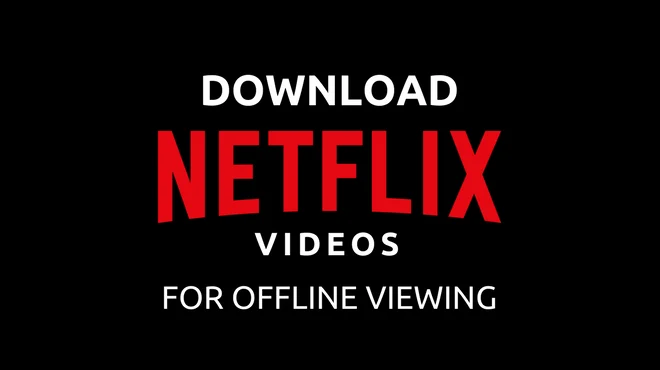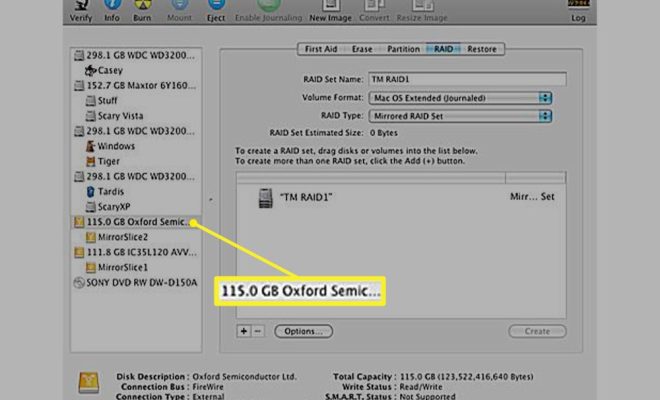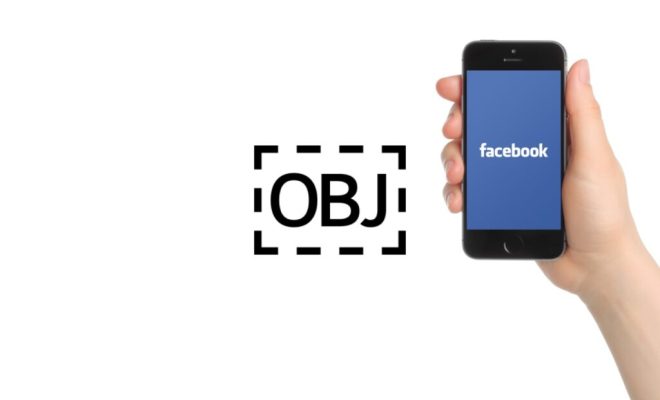How to Reset Your MacBook or MacBook Pro
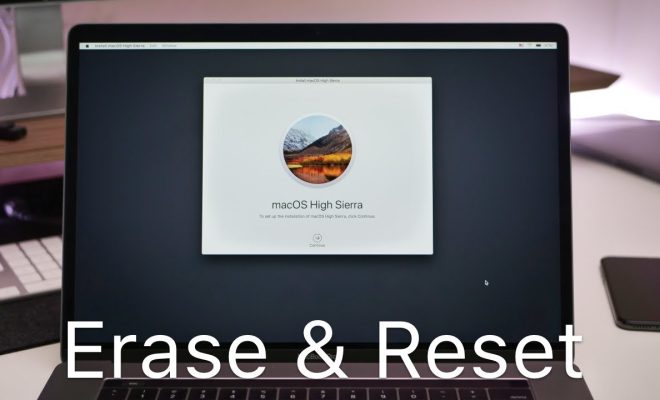
Resetting your MacBook or MacBook Pro can be a useful troubleshooting step if you are experiencing issues with your device, or if you plan on selling or donating your device. In this article, we’ll go over the steps you need to take to reset your MacBook or MacBook Pro.
Step 1: Backup Your Data
Before resetting your MacBook, it is important to back up your data. This ensures that you do not lose any important files or information during the reset process. You can use Time Machine, iCloud, or an external hard drive to back up your data.
Step 2: Sign Out of iCloud
If you are planning on selling or donating your MacBook, it is important to sign out of iCloud before resetting your device. This ensures that the next owner does not have access to your personal information. To sign out of iCloud, go to System Preferences, click on iCloud, and then click on Sign Out.
Step 3: Restart Your MacBook in Recovery Mode
To reset your MacBook or MacBook Pro, you will need to restart your device in Recovery Mode. To do this, hold down the Command and R keys while your MacBook is restarting. You will see the Apple logo and a progress bar appear on the screen.
Step 4: Erase Your Hard Drive
Once you are in Recovery Mode, select Disk Utility from the menu and click on Continue. Select your startup disk and click on Erase. This will erase all of the data on your hard drive.
Step 5: Reinstall macOS
After erasing your hard drive, you will need to reinstall macOS. Go back to the main menu and select Reinstall macOS. Follow the on-screen instructions to complete the installation process.
Step 6: Restore Your Data
Once macOS has been reinstalled, you can restore your data from your backup. If you used Time Machine to back up your data, connect your external hard drive and follow the on-screen instructions to restore your data.
In conclusion, resetting your MacBook or MacBook Pro can be a useful troubleshooting step if you are experiencing issues with your device, or if you plan on selling or donating your device. By following these steps, you can reset your device and ensure that your personal information is secure.