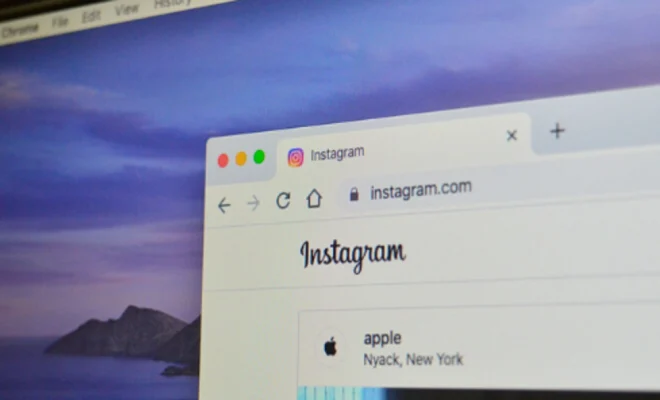How to Reset Network Settings in Windows 10

Resetting network settings in Windows 10 can be a quick and easy way to troubleshoot connectivity issues or to start fresh with a new network configuration. Whether you’re having trouble connecting to Wi-Fi, experiencing slow internet speeds, or just want to wipe your network configurations clean, resetting your network settings can help solve these issues.
There are a few different methods you can use to reset network settings in Windows 10. Here are some of the most common methods:
Method 1: Using the Settings App
1. Open the Settings app by pressing the Windows key + I on your keyboard.
2. Click on the “Network & Internet” option.
3. Select the “Status” tab on the left-hand side.
4. Click on the “Network reset” option at the bottom of the page.
5. Click the “Reset now” button to confirm that you want to reset your network settings.
6. Wait for your computer to restart and your network settings to be reset.
Method 2: Using the Command Prompt
1. Press the Windows key + X on your keyboard.
2. Select “Command Prompt (Admin)” from the list of options.
3. In the Command Prompt window, type “netsh winsock reset” (without the quotes) and press Enter.
4. Wait for the command to complete, then close the Command Prompt window.
5. Restart your computer.
Method 3: Using the Windows PowerShell
1. Press the Windows key + X on your keyboard.
2. Select “Windows PowerShell (Admin)” from the list of options.
3. In the PowerShell window, type “Get-NetAdapter” and press Enter.
4. Identify the name of the adapter you want to reset.
5. In the PowerShell window, type “Reset-NetAdapter -Name “[adapter name]” -Confirm:$false” (without the quotes, replacing [adapter name] with the name of your adapter).
6. Wait for the command to complete, then close the PowerShell window.
7. Restart your computer.
Regardless of which method you choose, resetting your network settings in Windows 10 can be an effective way to troubleshoot connectivity issues and start fresh with your network configuration. Just make sure to back up any important network settings before resetting them, as this process will erase all of your current configurations.