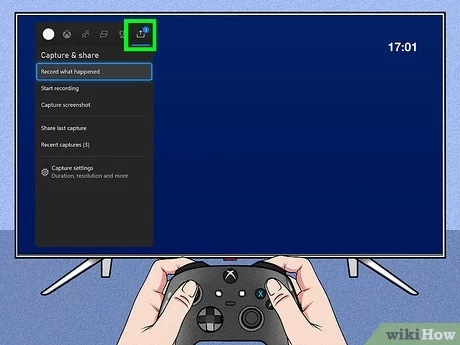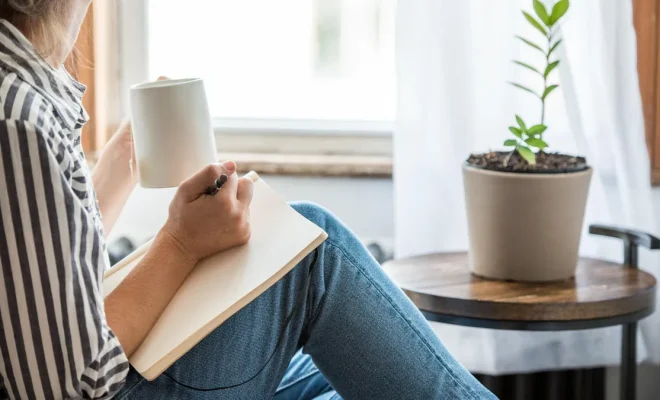How to Reset Alexa on Your Amazon Echo Smart Speakers and Displays

Whichever model you own, whether it’s an Amazon Echo, Echo Dot, Echo Show, or any other smart speaker or display from Amazon’s Alexa series, there may come a time when you’ll need to reset the device. This could be because you’re experiencing technical issues or preparing it for a new owner. Regardless of the reason, this article will instruct you on how to reset your Alexa-enabled device.
Step 1: Identify Your Echo Device Model
Before resetting your device, it is essential to identify which model you are working with as the process may vary across models. You can find your specific model number at the bottom or back of your device.
Step 2: Locate the Reset Button
The design and location of the reset button differ depending on your Echo device’s version. Generally, the reset button is situated at the base, back or side of the device.
Step 3: Press and Hold the Reset Button
Once you’ve found the reset button, use a thin object like a paperclip or SIM ejector tool to press and hold the button. Make sure to press firmly; otherwise, it won’t reset. After holding down for about 20 seconds, release the button; your device should enter setup mode.
For some devices, such as the Echo (2nd generation), you need to turn off the microphones by pressing the microphone off/on button before pressing and holding down both volume down and action buttons together for about 20 seconds. The light ring will turn orange to notify you that the system is restoring to its factory settings.
Step 4: Reconnect Your Device
Wait for a minute after resetting. Your Amazon Echo speaker will restart automatically once reset completion takes place. At this point, open up the Alexa app on your smartphone so that you can connect your smart speaker to Wi-Fi and register it to your account again.
Step 5: Set Up Your Device
Restart the initial setup process for your smart speaker or display. It will prompt you to log into
your Amazon account and complete the setup by choosing settings such as language and
location. After setting up, your Alexa-enabled device should function perfectly again.
It’s important to note that resetting your Amazon Echo device will delete all of its stored data and personalized settings, making it operate like a brand new device. Furthermore, be cautious not to press the reset button unintentionally or without dire need as this may result in losing essential information.
Now that you know how to reset an Amazon Echo device, you can confidently maintain and troubleshoot your family of smart speakers and displays. This simple reset procedure ensures longevity for your devices and prevents unnecessary interruptions when using Alexa for everyday tasks.