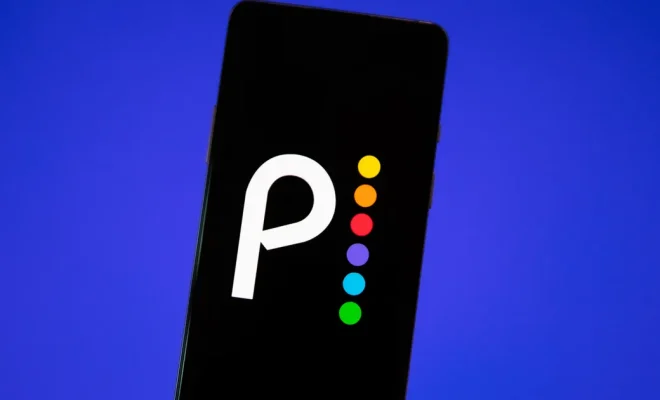How to Reset a PS5 Controller (and When You Should)
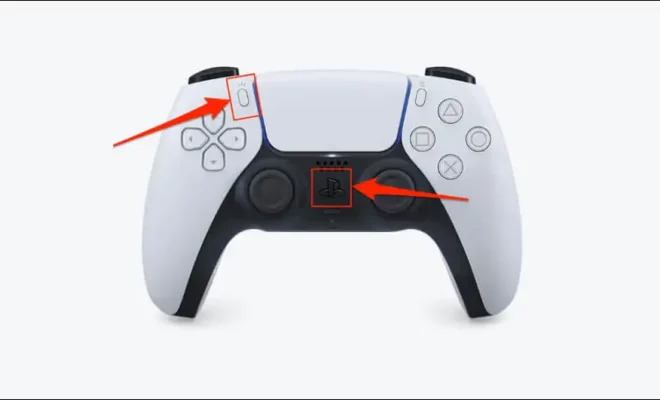
As a PlayStation 5 owner, you may have encountered some issues with your controller, such as unresponsiveness, connectivity problems, or stick drift, that require you to reset it. Resetting your PS5 controller is a simple process that can help resolve most software-related issues and improve your gaming experience. In this article, we’ll guide you through the steps of resetting your PS5 controller and explain when you should consider doing so.
How to Reset a PS5 Controller
There are two ways to reset your PS5 controller: via the PS5 console or using a small button on the back of the controller. Here’s how to do both methods:
Via the PS5 console:
1. Turn on your PS5 console and ensure that it’s connected to your TV or display.
2. Press the PS button on your controller to turn it on.
3. Navigate to the Settings icon on the home screen using the D-pad, then press the X button.
4. Scroll down to the Accessories option using the D-pad, then press the X button.
5. Select the Controllers option using the D-pad, then press the X button.
6. Select Reset Controller using the D-pad, then press the X button.
7. Follow the on-screen instructions to complete the reset process.
Using the reset button:
1. Locate the small reset button on the back of your PS5 controller.
2. Insert a toothpick or a small pin into the reset hole.
3. Press and hold the reset button for about 5 seconds.
4. Release the button and wait for the controller to restart.
When You Should Reset Your PS5 Controller
Resetting your PS5 controller should be considered when you experience any of the following issues:
1. Unresponsiveness: If your controller is not responding or is slow to respond to your inputs, a reset may be necessary to reestablish the connection with the console.
2. Connectivity Problems: If your controller keeps disconnecting or has trouble connecting to the console, a reset may help fix the issue.
3. Stick Drift: Stick drift occurs when the analogue sticks on your controller move on their own or fail to register movements accurately. A reset may reduce or eliminate stick drift, but if it persists, you may need to replace the controller.
4. Game-Specific Issues: If you encounter bugs or glitches in a particular game that affect your controller’s functionality, resetting the controller may help resolve the issue.
It’s important to note that resetting your PS5 controller will erase any custom button mappings, sensitivity settings, or other controller preferences you may have set. Therefore, you should consider resetting your controller as a last resort and try other troubleshooting steps, such as updating the controller firmware, charging the battery, or cleaning the analog sticks, before doing so.