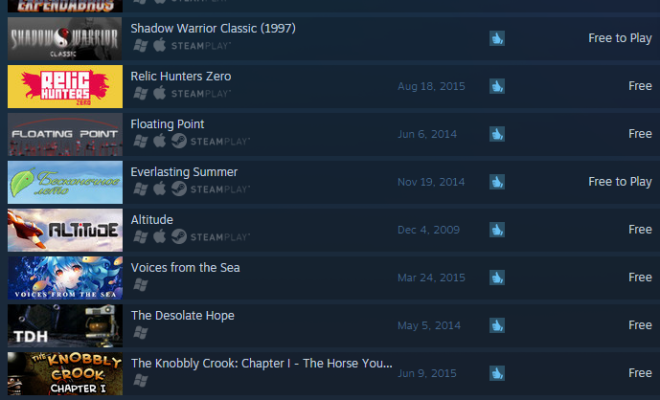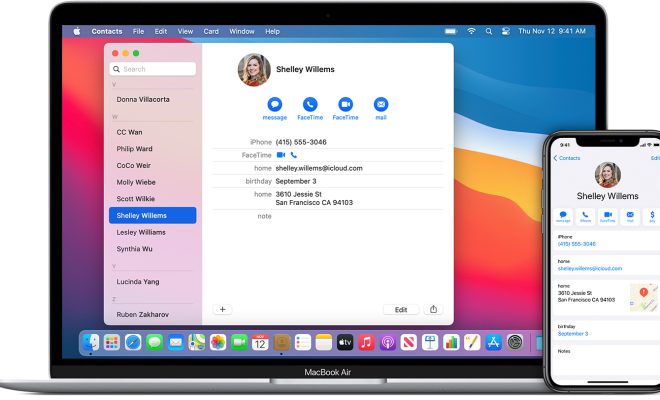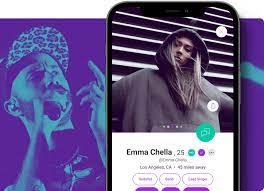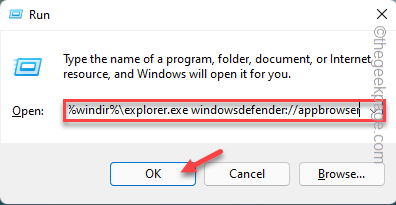How to Reset a Google Home Mini
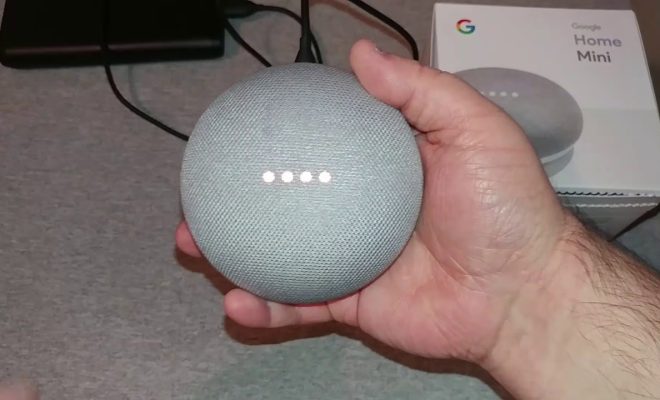
Google Home Mini is a smart home device that allows you to access the Google Assistant voice-activated technology. With its help, you can listen to music, get weather updates, dim the lights, and more. However, there may come a time when you need to reset the Google Home Mini to its default settings. This could be due to a malfunctioning device, or if you want to give your Google Home Mini to someone else. Whatever the reason, this article explains the various methods to reset your Google Home Mini.
Method 1: Reset through Button
Resetting your Google Home Mini is one of the easiest things you can do. It requires only a few simple steps to achieve. Follow these quick steps to reset your Google Home Mini via its button.
Step 1: Locate the Reset Button
The reset button is found on the bottom of the Google Home Mini. Once you have found the button, use a paperclip or a toothpick to press and hold the button.
Step 2: Hold the Reset Button
Hold down the reset button for about 15 to 20 seconds until the lights on the device start flashing.
Step 3: Wait for the Device to Reset
Once the lights have flashed continuously, it means that your device has been reset to its default settings.
Method 2: Reset through Voice Command
Another method to reset your Google Home Mini is through voice command. This is done by using the Google Assistant technology.
Step 1: Wake the Google Home Mini
To wake the Google Home Mini, simply say “Hey Google” or “Ok Google.”
Step 2: Issue the Command
Once the Google Assistant has been activated, say “Factory reset” or “Reset device.” The Google Assistant will ask you to confirm, and upon confirmation, the device will be reset to its default settings.
Method 3: Reset through the Google Home App
One of the easiest ways to reset your Google Home Mini is through your Google Home app. This method is especially convenient if your device is malfunctioning, and you can’t access it directly.
Step 1: Open the Google Home App
Open the Google Home app on your smartphone or tablet.
Step 2: Select the Device
Find and select the Google Home Mini device you want to reset.
Step 3: Tap the Settings Gear
Click on the settings gear icon located at the top right corner of your screen.
Step 4: Tap “More”
You will see an option called “more.” Tap on it.
Step 5: Tap “Factory Reset”
In the “more” menu, you will see an option called “Factory Reset.” Tap on it, and the device will be reset to its default settings.